For users dedicated to preserving their family history using Family Tree Maker, maintaining organized and accurate source citations is paramount. If you’ve been using Family Tree Maker for a while, especially older versions, you might have accumulated sources in the less structured “Free Form” format. Upgrading to the template-based system within Family Tree Maker can significantly enhance your genealogy workflow, especially when aiming for professional-quality reports and end notes. This guide will walk you through the process of converting your existing Free Form sources into the more robust and efficient template format, ensuring your family tree data is both accurate and beautifully presented.
Before we begin, it’s crucial to BACK UP YOUR FAMILY FILE. This safeguard ensures that your valuable data remains protected throughout the conversion process.
Let’s take the example of converting sources from the 1850 Census. To identify Free Form sources, navigate to the Source Workspace in Family Tree Maker. Free Form census sources are often distinguishable because they may simply be labeled “1850 U.S. Census, Population Schedule,” unlike template-based entries which typically include “YYYY United States Federal Census.”
For our example, we’ll focus on sources categorized by location, such as “1850 U.S. Census, State, County.” Select the specific Free Form source you wish to convert, for instance, “Jefferson County, Tennessee.”
To initiate the conversion to a template, locate the “Add” button in the upper right corner of the Source Workspace and click it. In the pop-up window, choose “New”.
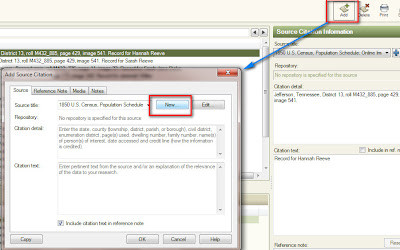 Family Tree Maker Source Workspace Add New Source Button
Family Tree Maker Source Workspace Add New Source Button
A new window will appear prompting you to enter a keyword to select a template. Type the first three letters of the template you’re seeking. In this case, type “CEN” for Census.
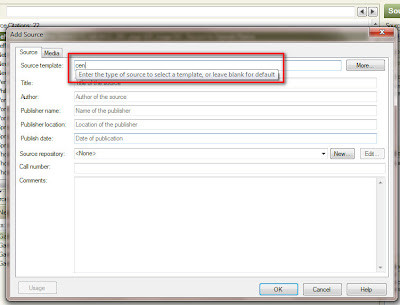 Family Tree Maker New Source Template Keyword Entry
Family Tree Maker New Source Template Keyword Entry
Carefully choose the correct census template from the options presented. For our 1850 Population Schedule example, select “Census Year and Location.” This option allows you to organize sources by State and County, offering superior organization compared to just “by Census Year.” While both options are available, many users find the “Census Year and Location” template easier for source management and output formatting.
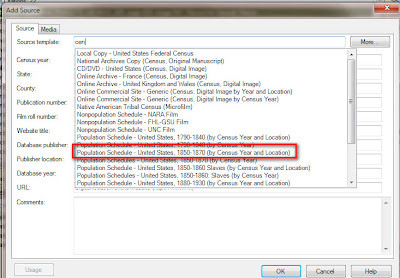 Family Tree Maker Census Template Selection Window
Family Tree Maker Census Template Selection Window
The next screen displays fields to populate your census source template. Enter the Census Year, State, and County. Fields like “Township” or “Page Number” can be left blank at this Source level and added later within specific citations. For online sources like those from Ancestry.com, input Ancestry.com as the website and Ancestry.com Operations, Inc as the Database Publisher, located in Provo, UT, USA. This publisher information is generally consistent across Ancestry’s source materials. Leave the “Publish Year” blank for now, as it can be refined later, and enter www.ancestry.com for the website address.
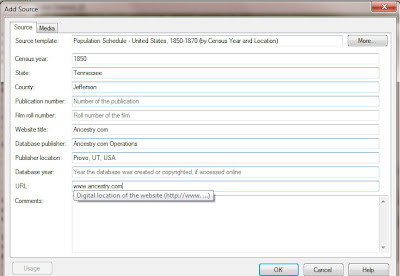 Family Tree Maker Census Template Entry Fields
Family Tree Maker Census Template Entry Fields
Clicking “OK” creates your new template-based source, for example, “1850 Census, Tennessee, Jefferson County.” Leave “Citation Detail” and “Citation Text” blank at this stage, as these are citation-specific details to be filled in later.
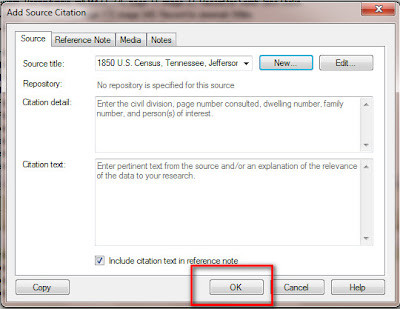 Family Tree Maker New Census Source Template Created
Family Tree Maker New Census Source Template Created
Now, return to your original Free Form source (e.g., “1850 U.S. Population Schedule”). Select the specific citation under “Jefferson County, Tennessee.” In the right-hand panel, locate the pull-down menu associated with this citation. Choose the newly created template, “1850 Census, Tennessee, Jefferson County.”
This action moves the existing citation from the Free Form source to your new template-based source.
Navigate to the newly created template source in the left-hand panel. You’ll notice two entries: the template source you just created and the original Free Form source which now contains “no Source-Citation information” or an empty citation. Right-click on this empty Free Form entry, ensuring nothing is selected in the right-hand panel, and choose “Delete Entry.” This removes the redundant Free Form source container.
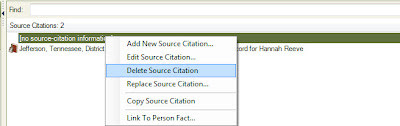 Family Tree Maker Source Workspace Delete Empty Free Form Source
Family Tree Maker Source Workspace Delete Empty Free Form Source
Select the newly converted citation. The right-hand panel will display the citation details, and the “Linked” tab will show the facts linked to this citation.
To ensure complete citation details, especially for web-merged data, review and enhance the “Citation Detail” information. Sometimes, web merges might not transfer all details.
In the lower right of the citation panel, you’ll find a link to “View the online Record.” Click this to access the online census record.
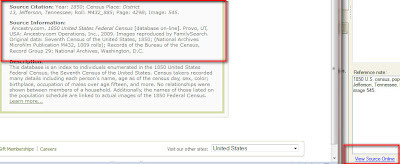 Family Tree Maker View Online Record Link
Family Tree Maker View Online Record Link
Copy the relevant citation text from the online record (typically by highlighting and pressing CTRL+C or Cmd+C).
Return to Family Tree Maker, select the “Notes” tab within the citation details, and paste (CTRL+V or Cmd+V) the copied information into the notes field. Then, highlight the first line of this pasted text and paste it into the “Citation Details” field in the right-hand panel. This ensures comprehensive and accurate citation details.
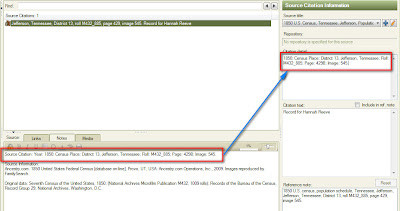 Family Tree Maker Citation Detail and Notes Fields
Family Tree Maker Citation Detail and Notes Fields
Finally, to further enrich your source, ensure you have an image of the census record. Select the “Media” tab within the citation. You can add media files by following Family Tree Maker’s media attachment procedures.
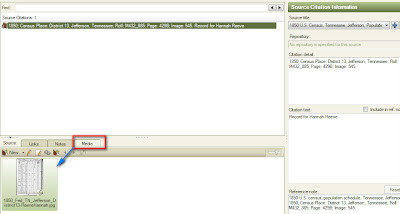 Family Tree Maker Media Tab for Citation Source
Family Tree Maker Media Tab for Citation Source
Repeat this template conversion process for all your Free Form sources, creating new templates as needed. While it may seem time-consuming initially, converting to template sources in Family Tree Maker significantly streamlines your genealogy data, leading to improved organization, more accurate citations, and enhanced report generation. Investing time in this conversion process will greatly benefit your family history research and presentation in the long run.
