Apple Music Family Sharing allows you and up to five family members to enjoy millions of songs, personalized playlists, and exclusive radio stations. By setting up Family Sharing, you can extend the benefits of your Apple Music subscription to your loved ones, all while maintaining individual accounts and preferences. This guide will walk you through how to easily share music on Apple Music with your family.
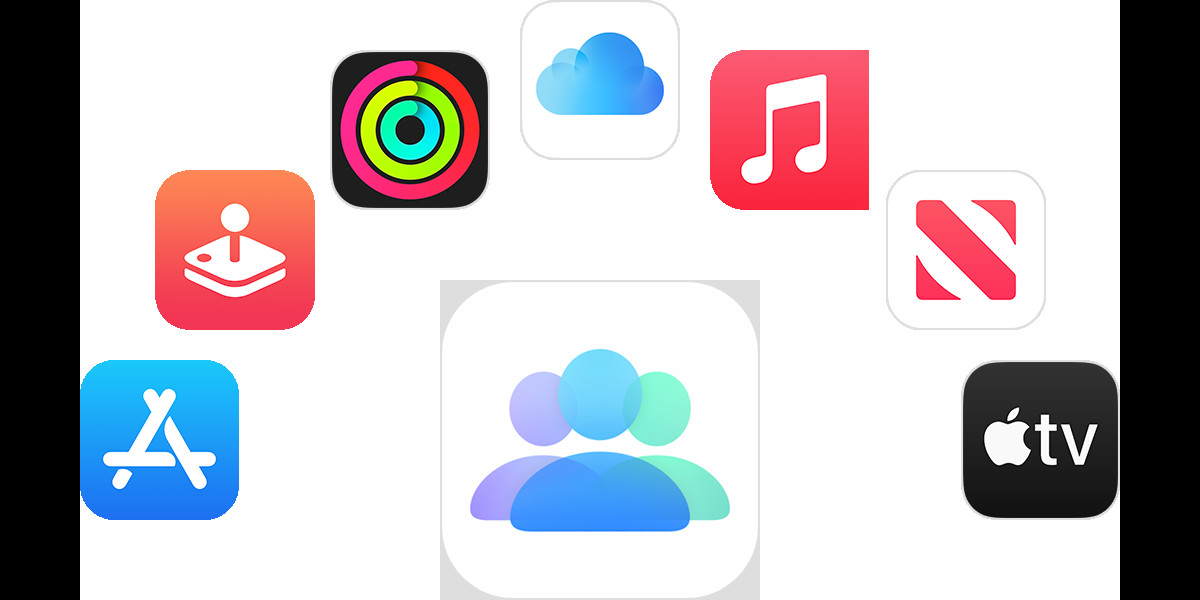 Icons representing Apple services like App Store, Apple Arcade, Apple Music, Apple TV, iCloud, and Fitness App under the Family Sharing icon.
Icons representing Apple services like App Store, Apple Arcade, Apple Music, Apple TV, iCloud, and Fitness App under the Family Sharing icon.
Benefits of Sharing Apple Music with Family Sharing
Sharing your Apple Music subscription through Family Sharing offers numerous advantages. Each family member gains access to the full Apple Music library, including a vast catalog of songs, curated radio stations, and on-demand content. Importantly, everyone gets their own personal Apple Music account. This means individual music libraries, personalized recommendations, and listening history remain separate, ensuring a tailored music experience for each user within the family group. Furthermore, when you share an iCloud+ plan as part of Family Sharing, personal data like photos and files remain private to each family member.
Setting Up Family Sharing to Share Apple Music
If you haven’t already set up Family Sharing, follow these simple steps to get started and share your Apple Music subscription:
- Open Settings: On your iPhone or iPad, locate and open the Settings app from your home screen.
- Tap on Your Name: At the top of the Settings menu, tap on your name to access your Apple ID account settings.
- Go to Family Sharing: Select “Family Sharing” from the list of options.
- Set Up Your Family: Tap “Set Up Your Family” and follow the on-screen prompts to invite family members to join your Family Sharing group. You can invite members via iMessage, email, or in person.
- Automatic Subscription Sharing: Once Family Sharing is set up, eligible subscriptions, including Apple Music, are automatically shared with your family members.
For users who prefer setting up Family Sharing on a Mac, Apple provides a dedicated guide detailing the process.
How to Share Apple Music if Family Sharing is Already Set Up
If you have already established Family Sharing, sharing Apple Music is typically automatic. However, if family members are experiencing issues accessing Apple Music, these steps can help:
- Access Subscriptions: On your iPhone or iPad, navigate to Settings, tap on your name, and then select “Subscriptions.”
- Verify Share with Family is Enabled: Scroll down to the “Share with Family” section and ensure that the toggle is turned on. This setting controls whether your eligible subscriptions are shared with your family group.
- Check Apple Music Subscription: Tap on your Apple Music subscription within the Subscriptions list.
- Subscription Type and Sharing Options:
- Upgrade to Family Plan: If your current Apple Music subscription is an individual or student plan, you may need to upgrade to a Family plan to enable sharing. The options to upgrade are usually presented within the subscription details.
- Enable Share with Family: For eligible subscriptions, ensure that the “Share with Family” option under “Family Access” is enabled. This explicitly allows the subscription to be shared within your Family Sharing group. Note that subscriptions not purchased directly from Apple might not be eligible for sharing.
Understanding Subscription Billing for Family Sharing
The family organizer is responsible for the payment of shared subscriptions when Purchase Sharing is enabled. This means that the subscriptions for all family members are billed to the family organizer’s designated payment method.
If the family organizer prefers not to manage all family purchases, Purchase Sharing can be turned off within Family Sharing settings. When Purchase Sharing is disabled, each family member needs to use their own payment method for their individual purchases. Even with Purchase Sharing turned off, family members can still benefit from shared subscriptions like Apple Music, but they will not be able to share individual purchases such as apps or books.
For detailed information on how Apple Account balances are billed within Family Sharing, Apple provides a dedicated resource to clarify these billing scenarios.
Sharing Apple Music through Family Sharing is a cost-effective and convenient way for families to enjoy music together while maintaining personalized experiences. By following these steps, you can easily set up and manage Apple Music sharing for your entire family.


