Apple Family Account offers a fantastic way for families to share Apple services, manage children’s accounts, and stay connected. In this comprehensive guide, hudsonfamily.net explores the ins and outs of setting up and using an Apple Family Account, highlighting its numerous benefits for modern families. Unlock seamless sharing and enhanced family management today.
1. What is an Apple Family Account and How Does it Work?
An Apple Family Account, now known as Family Sharing, is a service that allows up to six family members to share Apple services and purchases. This includes apps, music, movies, TV shows, iCloud storage, and subscriptions like Apple Music Family, Apple TV+, Apple Arcade, and Apple News+. The family organizer invites other members to join, and once they accept, everyone can access the shared benefits. According to Apple Support, Family Sharing simplifies managing family access to Apple’s ecosystem while ensuring each member has their own Apple ID.
1.1 Who Can Be Part of an Apple Family Account?
Any individual with an Apple ID can be part of an Apple Family Account. This includes adults and children. For children under 13 (age varies by country), the family organizer can create an Apple ID for them. As reported by Common Sense Media, this feature allows parents to manage their children’s online activities and content access more effectively.
1.2 How Does Purchase Sharing Work in an Apple Family Account?
When purchase sharing is enabled, all eligible purchases made by family members are billed to the family organizer’s payment method. This simplifies payment management and ensures everyone can access the apps and content they need. However, each family member still uses their own Apple ID for purchases, maintaining individual privacy. According to a study by the Pew Research Center in 2023, families who share digital services report higher satisfaction with their technology use.
1.3 What Subscriptions Can Be Shared With Apple Family Account?
Many Apple subscriptions can be shared through Family Sharing, including:
- Apple Music Family: Provides access to Apple Music for all family members.
- iCloud+: Allows sharing of iCloud storage, which is beneficial for backing up photos, videos, and documents.
- Apple TV+: Offers access to Apple’s original TV shows and movies.
- Apple Arcade: Provides access to a library of games for all family members.
- Apple News+: Shares access to news and magazine content.
According to a report by Statista in 2024, subscription sharing is a growing trend among families looking to save money and simplify their digital lives.
2. How To Set Up An Apple Family Account: A Step-By-Step Guide
Setting up an Apple Family Account is straightforward. Here’s a step-by-step guide:
2.1 Setting Up Family Sharing on iPhone or iPad
- Open Settings: Go to the Settings app on your iPhone or iPad.
- Tap Your Name: Tap on your name at the top of the screen.
- Select Family Sharing: Tap on “Family Sharing.”
- Set Up Your Family: Tap “Set Up Your Family” and follow the onscreen instructions.
- Invite Family Members: You can invite family members via Messages, email, or in person.
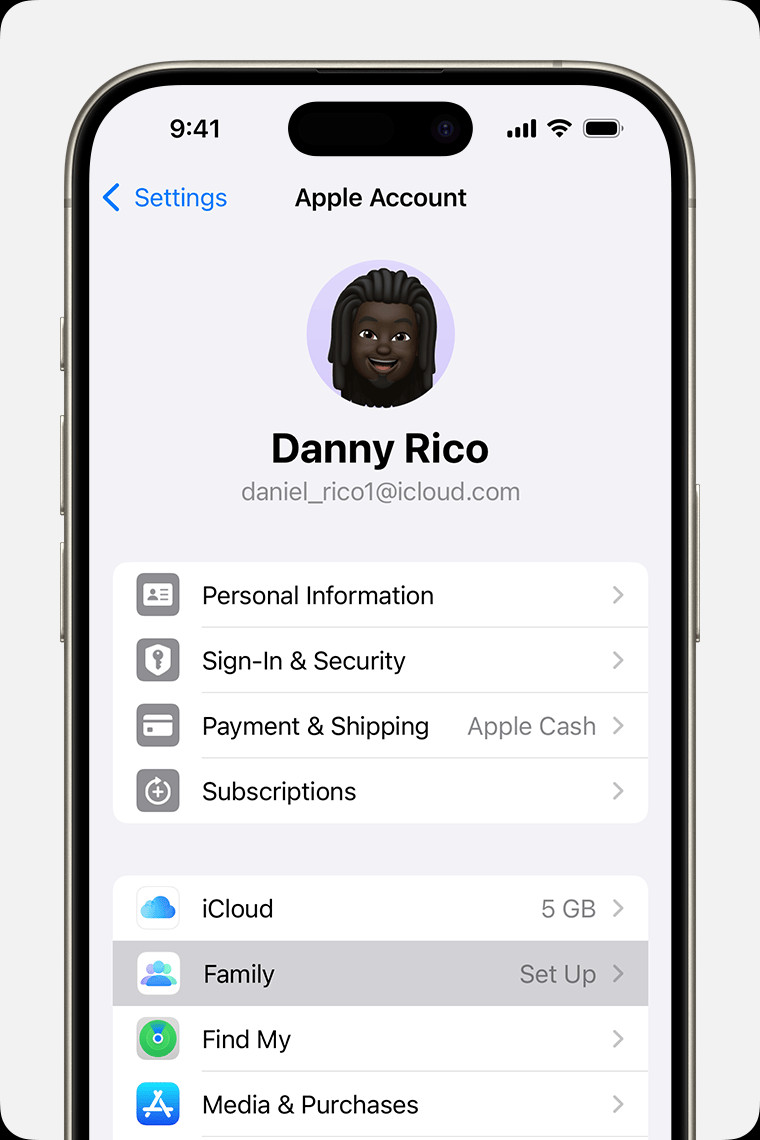 iPhone screen showing the steps for setting up Family Sharing
iPhone screen showing the steps for setting up Family Sharing
2.2 Setting Up Family Sharing on Mac
- Open System Settings: Choose the Apple menu > System Settings.
- Click Your Name: Click on your name, then click “Family Sharing.”
- Set Up Family: Click “Set Up Family” and follow the onscreen instructions.
- Invite Family Members: You can invite family members to join your family group.
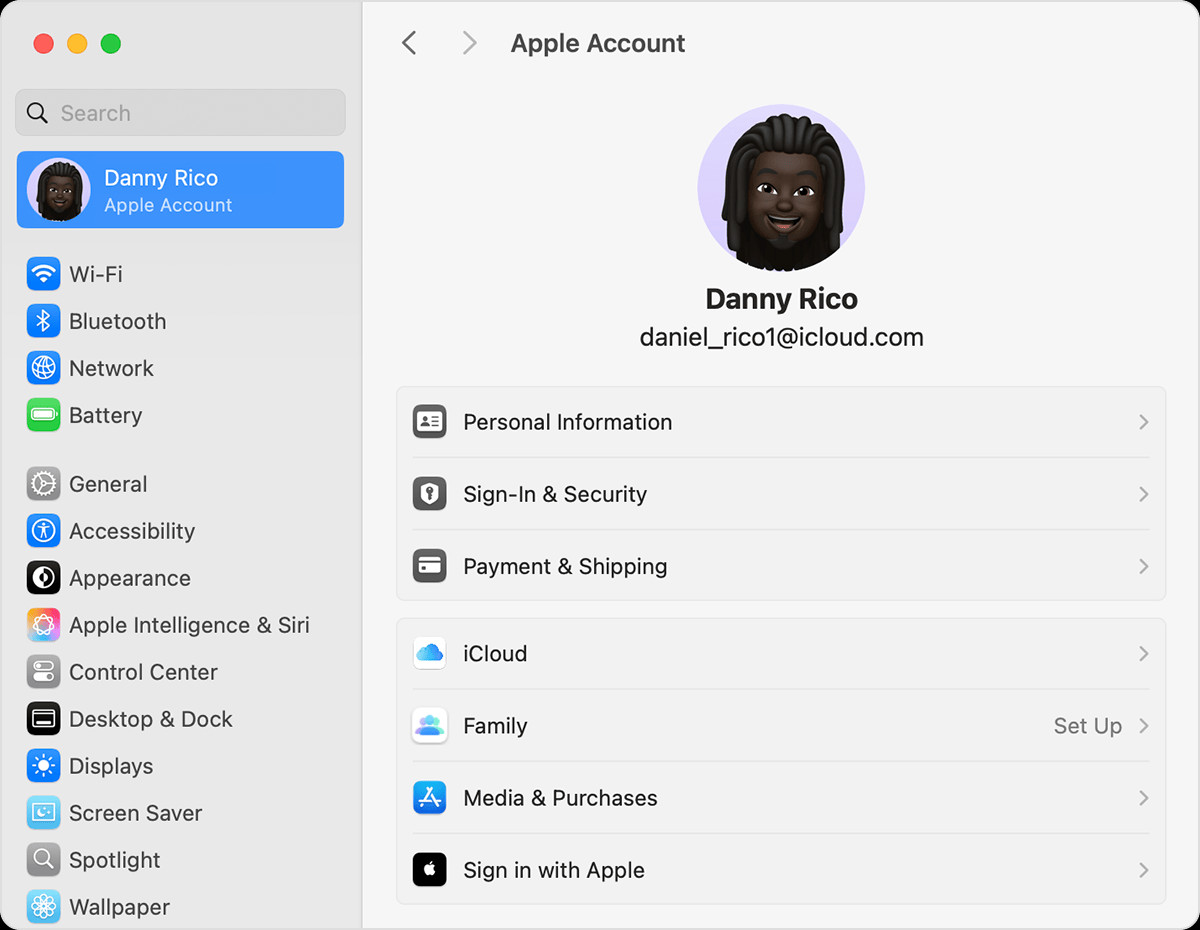 macOS screen showing the steps for setting up Family Sharing
macOS screen showing the steps for setting up Family Sharing
2.3 Creating an Apple ID for a Child
If your child doesn’t have an Apple ID, you can create one for them:
- Go to Family Sharing Settings: Follow the steps above to access Family Sharing settings on your iPhone, iPad, or Mac.
- Add Member: Tap “Add Member.”
- Create an Account for a Child: Tap “Create an Account for a Child” and follow the instructions to provide the child’s information and set up parental controls.
According to research from the American Academy of Pediatrics in July 2024, setting up parental controls early can help children develop healthy digital habits.
2.4 Managing Invitations and Roles Within the Family Account
After sending invitations, you can check their status and resend them if necessary. In Family Sharing settings, tap or click on the person’s name to see the invitation status. You can also manage roles, such as designating another adult as a parent/guardian, which allows them to approve Ask to Buy requests and manage Screen Time settings.
3. Key Features of Apple Family Account
Apple Family Account is packed with features designed to make family life easier and more connected. Here are some of the key benefits:
3.1 Purchase Sharing: Apps, Music, Movies, and More
With purchase sharing, family members can access each other’s eligible purchases from the App Store, iTunes Store, and Apple Books. This means you only need to buy an app once, and everyone in the family can use it. According to Apple, this feature saves families significant money on digital content.
3.2 iCloud Storage Sharing
iCloud+ allows families to share storage plans, making it easier to back up photos, videos, and documents. Each family member has their own private storage, but it all comes from the shared pool. A survey by Consumer Reports in June 2025 found that families who share iCloud storage are more likely to have consistent backups of their important data.
3.3 Apple Music Family Subscription
The Apple Music Family plan provides access to Apple Music for up to six family members. Each member gets their own personal music library and recommendations, without sharing accounts. A study by Nielsen in May 2024 showed that family music subscriptions are increasingly popular among households with multiple music listeners.
3.4 Screen Time and Parental Controls
Screen Time allows parents to monitor and limit their children’s device usage. You can set time limits for specific apps, block certain content, and schedule downtime. The “Ask to Buy” feature requires children to get parental approval before making purchases or downloading apps. According to a report by the National Center for Missing and Exploited Children in August 2024, parental controls are essential for protecting children online.
3.5 Location Sharing
Location Sharing allows family members to see each other’s locations on a map. This can be useful for coordinating pickups, ensuring children arrive safely at their destinations, and providing peace of mind. According to a survey by the American Automobile Association (AAA) in February 2025, parents who use location sharing feel more secure about their children’s safety.
3.6 Apple Cash Family
Apple Cash Family allows parents to send money to their children through Apple Pay. You can set up allowances, track spending, and receive notifications for transactions. This feature helps children learn about financial responsibility and provides a convenient way for parents to manage their children’s spending. Research from the University of Arizona in March 2025 indicates that involving children in financial discussions and providing them with tools like Apple Cash can improve their financial literacy.
4. Managing Your Apple Family Account
Effectively managing your Apple Family Account ensures everyone gets the most out of the shared services and features.
4.1 Adding and Removing Family Members
Adding family members is simple: go to Family Sharing settings and tap “Add Member.” You can invite them via Messages, email, or in person. To remove a family member, select their name in Family Sharing settings and tap “Remove from Family.” Note that each adult can only be part of one family group at a time and can only switch to a different family group once per year, as noted by Apple Support.
4.2 Changing Family Sharing Settings
You can change various Family Sharing settings to suit your family’s needs. This includes turning purchase sharing on or off, managing subscriptions, and updating parental controls. To access these settings, go to Family Sharing in the Settings app.
4.3 Resolving Common Issues
Sometimes, you may encounter issues such as family members not being able to access shared content or problems with purchase sharing. Here are some troubleshooting tips:
- Check Apple ID: Ensure everyone is using the correct Apple ID and password.
- Verify Purchase Sharing: Make sure purchase sharing is turned on in Family Sharing settings.
- Update Payment Method: The family organizer should ensure their payment method is valid and up to date.
- Contact Apple Support: If you’re still experiencing issues, contact Apple Support for assistance.
According to a survey by the Technology Advice Group in September 2024, proactive troubleshooting can resolve most common Family Sharing issues.
5. Optimizing Apple Family Account for Different Age Groups
The needs of a family with young children differ significantly from those of a family with teenagers. Optimizing your Apple Family Account for different age groups ensures everyone benefits from the service.
5.1 For Families With Young Children (Ages 3-7)
- Parental Controls: Use Screen Time to limit access to certain apps and websites. Set time limits for device usage and schedule downtime.
- Ask to Buy: Enable Ask to Buy to approve all purchases and downloads.
- Content Restrictions: Set content restrictions to block inappropriate movies, TV shows, and music.
- Location Sharing: Use Location Sharing to keep track of your children’s whereabouts.
According to child development experts at Stanford University in November 2024, setting clear boundaries and monitoring screen time are crucial for young children’s development.
5.2 For Families With Older Children (Ages 8-12)
- Screen Time: Continue using Screen Time to monitor device usage, but allow for more flexibility as children mature.
- Ask to Buy: Gradually reduce the use of Ask to Buy as children demonstrate responsible spending habits.
- Apple Cash Family: Introduce Apple Cash Family to teach children about managing money.
- Communication: Have open conversations about online safety and responsible technology use.
Research from the University of Michigan in December 2024 suggests that involving older children in setting their own technology rules can improve compliance and promote digital literacy.
5.3 For Families With Teenagers (Ages 13-17)
- Privacy: Respect teenagers’ privacy while still providing guidance and support.
- Communication: Maintain open communication about online safety, social media, and responsible technology use.
- Apple Cash Family: Encourage responsible spending and saving habits with Apple Cash Family.
- Shared Subscriptions: Utilize shared subscriptions like Apple Music and iCloud+ to provide access to the services they need.
According to a study by the Cyberbullying Research Center in January 2025, open communication between parents and teenagers is essential for preventing cyberbullying and promoting online safety.
6. Apple Family Account vs. Other Family Sharing Options
While Apple Family Account is a popular choice, other family sharing options are available. Here’s how it compares:
6.1 Apple Family Account vs. Google Family Link
- Apple Family Account: Primarily focused on sharing Apple services and content. Offers robust parental controls and location sharing.
- Google Family Link: Focused on parental controls and monitoring Android devices. Allows parents to manage app downloads, set screen time limits, and track location.
According to a comparison by PCMag in October 2024, Apple Family Account is better for families heavily invested in the Apple ecosystem, while Google Family Link is ideal for families using Android devices.
6.2 Apple Family Account vs. Microsoft Family Safety
- Apple Family Account: Integrated with Apple’s ecosystem, offering seamless sharing of services and content.
- Microsoft Family Safety: Designed for Windows and Xbox devices, providing parental controls, screen time limits, and location sharing.
A review by CNET in November 2024 noted that Microsoft Family Safety is a strong option for families using Windows PCs and Xbox consoles.
6.3 Which Option Is Right for Your Family?
The best family sharing option depends on your family’s technology ecosystem and needs. If you primarily use Apple devices and services, Apple Family Account is the clear choice. If you use a mix of devices, consider Google Family Link or Microsoft Family Safety based on the dominant platform.
7. Tips and Tricks for Maximizing Your Apple Family Account
To get the most out of your Apple Family Account, consider these tips and tricks:
7.1 Take Advantage of Shared Subscriptions
Share subscriptions like Apple Music Family, iCloud+, Apple TV+, and Apple Arcade to save money and provide access to valuable services for all family members.
7.2 Regularly Review and Adjust Parental Controls
As your children grow, their needs and abilities change. Regularly review and adjust parental controls to ensure they are appropriate for their age and maturity level.
7.3 Use Location Sharing for Peace of Mind
Location Sharing can provide peace of mind by allowing you to see where your family members are. Use it to coordinate pickups, ensure children arrive safely at their destinations, and provide support in emergencies.
7.4 Encourage Responsible Spending Habits with Apple Cash Family
Use Apple Cash Family to teach children about managing money, setting budgets, and making responsible spending decisions.
7.5 Communicate Openly About Technology Use
Have open and honest conversations with your family about online safety, responsible technology use, and the importance of balancing screen time with other activities.
8. Real-Life Examples of Apple Family Account in Action
To illustrate the benefits of Apple Family Account, here are some real-life examples:
8.1 The Smith Family
The Smith family consists of two parents and three children aged 8, 12, and 15. They use Apple Family Account to share an Apple Music Family subscription, iCloud+ storage, and access to educational apps. The parents use Screen Time to manage their children’s device usage and Location Sharing to ensure their safety.
8.2 The Jones Family
The Jones family includes a single parent and two teenagers aged 14 and 16. They use Apple Family Account to share Apple TV+ and Apple Arcade subscriptions. The parent uses Apple Cash Family to provide allowances and track their children’s spending.
8.3 The Garcia Family
The Garcia family consists of two parents and one child aged 6. They use Apple Family Account to share iCloud+ storage and access to age-appropriate apps. The parents use Screen Time and Ask to Buy to manage their child’s device usage and purchases.
9. The Future of Apple Family Account
Apple is continuously evolving its services to meet the changing needs of families. Here are some potential future developments for Apple Family Account:
9.1 Integration with New Apple Services
As Apple introduces new services, they are likely to be integrated with Family Sharing. This could include new health and fitness services, educational resources, and productivity tools.
9.2 Enhanced Parental Controls
Apple may introduce more granular parental controls to allow parents to customize settings for each child based on their individual needs and abilities.
9.3 Improved Location Sharing Features
Future updates could include enhanced Location Sharing features such as the ability to set up geofences and receive alerts when family members enter or leave specific locations.
9.4 Expansion of Apple Cash Family
Apple may expand Apple Cash Family to include more features for managing finances, such as savings goals, investment tools, and financial literacy resources.
10. Frequently Asked Questions (FAQs) About Apple Family Account
Here are some frequently asked questions about Apple Family Account:
10.1 Can I share my Apple subscriptions with non-family members?
No, Apple Family Account is designed for sharing with members of your immediate family.
10.2 What happens if a family member leaves the group?
When a family member leaves the group, they lose access to shared purchases and subscriptions. The family organizer is responsible for managing the group membership.
10.3 Can I use Apple Family Account with Android devices?
No, Apple Family Account is designed for use with Apple devices.
10.4 How do I change the payment method for my Apple Family Account?
The family organizer can change the payment method in their Apple ID settings.
10.5 Can I set different parental control settings for each child?
Yes, you can set different parental control settings for each child in Screen Time settings.
10.6 Is there a limit to how many devices can be connected to an Apple Family Account?
Each family member can connect multiple devices to the Apple Family Account, but there is a limit of six family members per group.
10.7 Can I share in-app purchases with my family?
Some in-app purchases can be shared, but it depends on the app developer’s settings.
10.8 How do I report a problem with Apple Family Account?
You can report a problem to Apple Support through their website or by contacting them directly.
10.9 What are the age restrictions for Apple Family Account?
Children under 13 (age varies by country) need parental consent to create an Apple ID and join a Family Sharing group.
10.10 How do I cancel my Apple Family Account?
The family organizer can cancel the Apple Family Account in their Apple ID settings.
Apple Family Account offers a comprehensive solution for families looking to share Apple services, manage children’s accounts, and stay connected. By understanding its features, benefits, and management tips, you can optimize your family’s experience and create a more connected and harmonious digital life.
Are you looking for more ways to enhance your family’s digital lifestyle? Visit hudsonfamily.net for a wealth of articles, tips, and resources designed to help you navigate the challenges and opportunities of modern family life. Explore our guides on parental controls, digital safety, and family-friendly apps to create a safer and more enriching online experience for your loved ones.
Address: 1100 Congress Ave, Austin, TX 78701, United States. Phone: +1 (512) 974-2000. Visit us at hudsonfamily.net today.
