Apple Music Family Share makes enjoying music together as a family simple and affordable. At hudsonfamily.net, we understand the importance of family time and creating shared experiences. That’s why we’re here to guide you through everything you need to know about Apple Music Family Sharing, from setting it up to maximizing its benefits. This comprehensive guide will explore the numerous advantages of family subscriptions, parental controls, and how this service fosters stronger family bonds through shared musical enjoyment.
1. What Exactly Is Apple Music Family Sharing and How Does It Work?
Apple Music Family Sharing allows up to six family members to enjoy all the features of Apple Music with a single subscription. Instead of each person paying for an individual plan, one family organizer pays a monthly fee, and everyone gets access. This is a cost-effective solution that promotes shared experiences and simplifies subscription management.
- Centralized Billing: The family organizer’s account is charged for the subscription.
- Individual Accounts: Each family member gets their own Apple Music account, complete with personalized playlists and recommendations.
- Privacy: Family members do not have access to each other’s libraries or listening history.
- Accessibility: Access Apple Music on all Apple devices, as well as Android devices and the web.
2. Why Should Families Consider Using Apple Music Family Sharing?
Families should consider Apple Music Family Sharing because it offers significant cost savings, convenience, and opportunities for shared musical experiences. With individual accounts under one subscription, everyone in the family can enjoy their favorite music without impacting each other’s listening habits.
- Cost-Effectiveness: A family plan is significantly cheaper than paying for multiple individual subscriptions.
- Individual Preferences: Each family member can create their own playlists and receive personalized recommendations.
- Shared Experience: Discovering new music together as a family becomes easier.
- Parental Control: You can manage content and set restrictions for younger family members.
3. How Much Does an Apple Music Family Subscription Cost Compared to Individual Plans?
The Apple Music Family subscription costs $16.99 per month in the US, which is significantly less than paying for individual subscriptions for each family member. Individual plans cost $10.99 per month, so for a family of three or more, the family plan offers considerable savings.
| Plan Type | Monthly Cost (USD) | Number of Users |
|---|---|---|
| Individual | $10.99 | 1 |
| Family | $16.99 | Up to 6 |
| Student (with ID) | $5.99 | 1 |
4. What Are the Step-by-Step Instructions to Set Up Apple Music Family Sharing?
Setting up Apple Music Family Sharing is a straightforward process that can be completed on an iPhone, iPad, or Mac. The family organizer needs to initiate the setup and invite family members to join.
On Your iPhone or iPad:
- Open Settings: Go to the Settings app on your device.
- Tap Your Name: Select your name at the top of the screen.
- Tap Family Sharing: Choose “Family Sharing” (or just “Family”).
- Set Up Your Family: Follow the onscreen prompts to set up your family group.
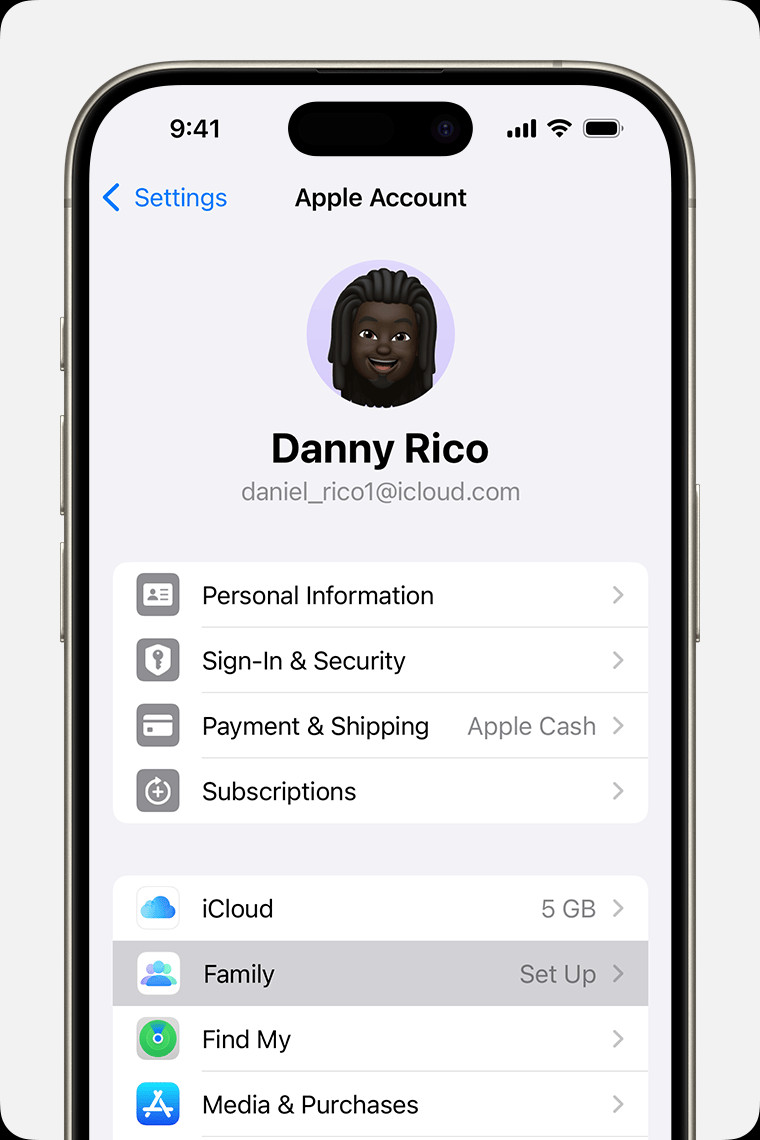 iPhone screen showing the steps for setting up Family Sharing
iPhone screen showing the steps for setting up Family Sharing - Invite Family Members: Send invitations via Messages, email, or in person.
On Your Mac (macOS Ventura or Later):
- Open System Settings: Click the Apple menu and select “System Settings.”
- Click Your Name: Choose your name, then click “Family Sharing” (or just “Family”).
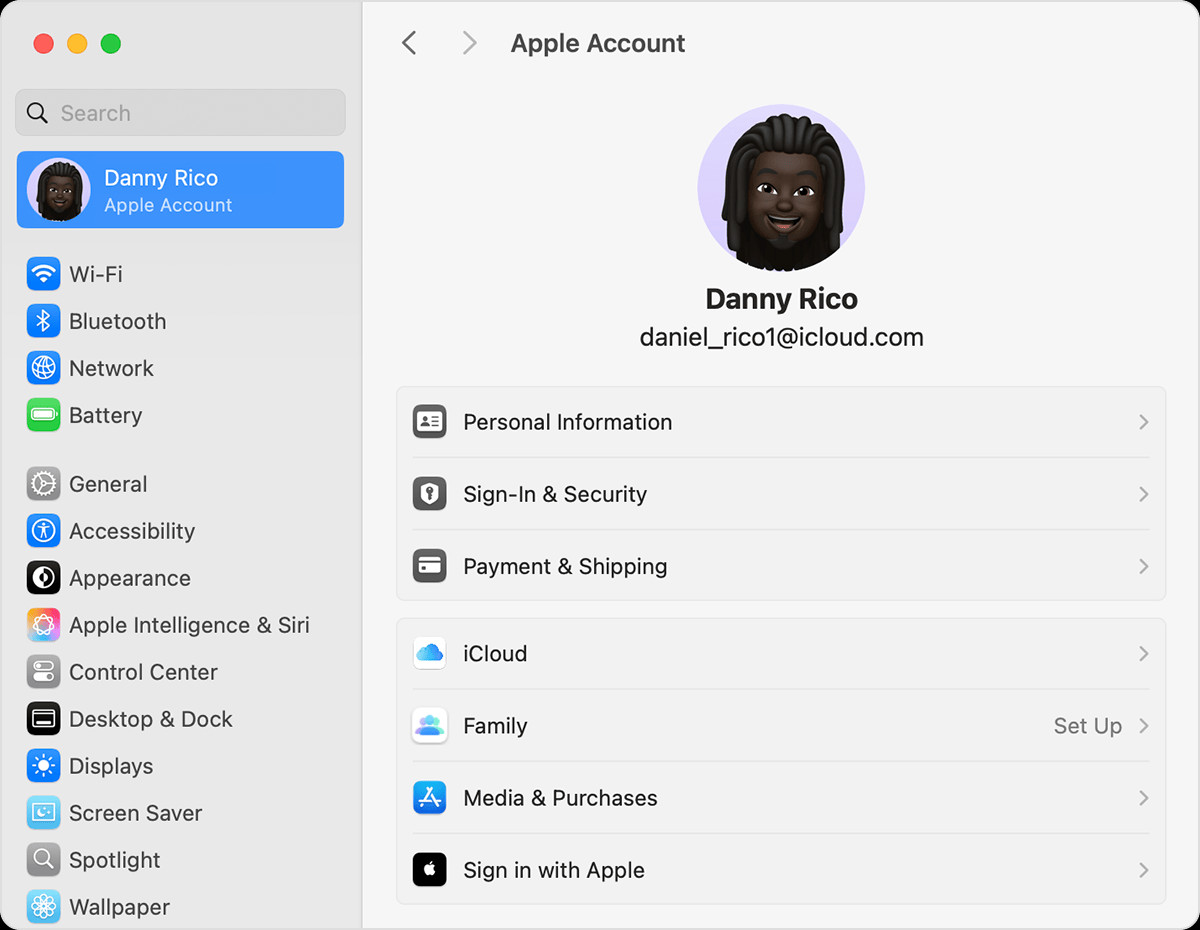 macOS screen showing the steps for setting up Family Sharing
macOS screen showing the steps for setting up Family Sharing - Set Up Family: Follow the prompts to set up your family group.
- Invite Members: Send invitations to family members.
5. How Do You Invite Family Members to Join the Apple Music Family Plan?
After setting up Family Sharing, inviting family members is simple. You can send invitations via Messages, email, or in person. Ensure each member has an Apple ID to accept the invitation.
On Your iPhone or iPad (iOS 16 or Later):
- Open Settings: Go to the Settings app.
- Tap Family: Select “Family.”
- Add Member: Tap the “Add Member” button.
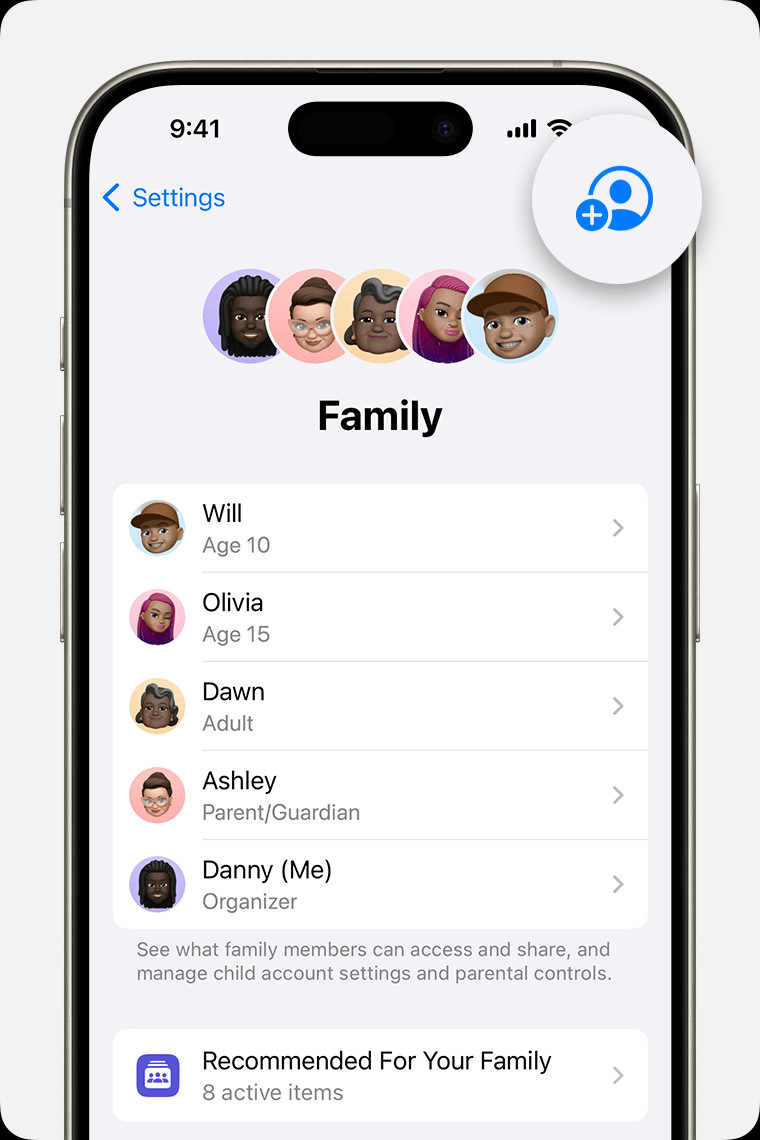 iPhone screen showing the steps for adding a member to your Family Sharing group
iPhone screen showing the steps for adding a member to your Family Sharing group - Invite People: Choose “Invite People” and send the invitation.
- For Children: If your child doesn’t have an Apple ID, select “Create an Account for a Child.”
On Your Mac (macOS Ventura or Later):
- Open System Settings: Go to the Apple menu and select “System Settings.”
- Click Family: Select “Family.”
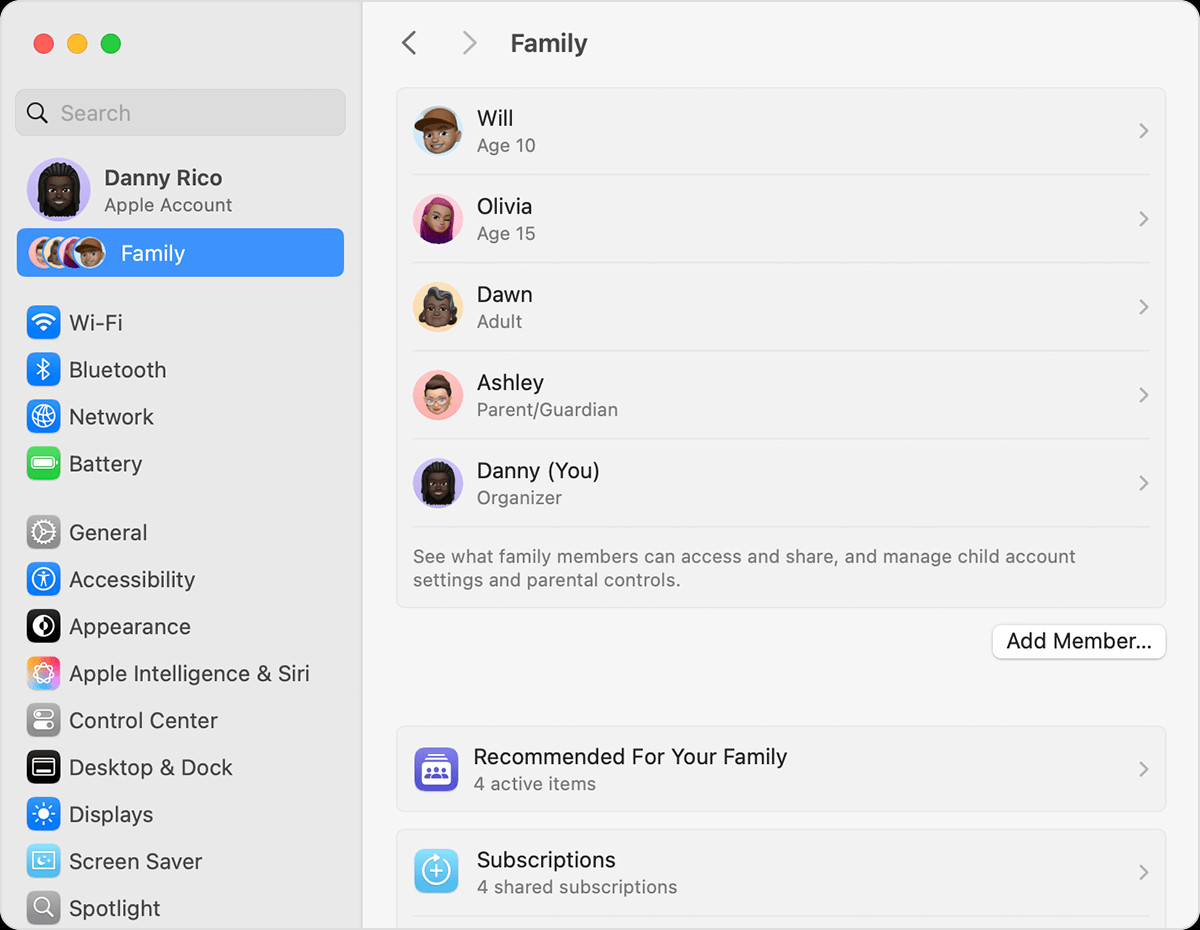 macOS screen showing the steps for adding a member to your Family Sharing group
macOS screen showing the steps for adding a member to your Family Sharing group - Add Member: Click “Add Member” and follow the prompts.
6. What Should You Do if a Family Member Doesn’t Receive the Invitation?
If a family member doesn’t receive the invitation, check their email or Messages app for the invite. If it’s not there, you can resend the invitation through the Family Sharing settings on your device.
Resending the Invitation (iPhone or iPad):
- Open Settings: Go to the Settings app.
- Tap Family: Select “Family.”
- Tap the Person’s Name: Select the family member who didn’t receive the invite.
- Resend Invitation: Tap “Resend Invitation.”
Resending the Invitation (Mac):
- Open System Settings: Go to the Apple menu and select “System Settings.”
- Click Family: Select “Family.”
- Tap the Person’s Name: Select the family member who didn’t receive the invite.
- Resend Invitation: Click “Resend Invitation.”
7. Can Family Members Use Their Own Apple IDs with Apple Music Family Sharing?
Yes, each family member uses their own Apple ID with Apple Music Family Sharing. This ensures that everyone has a personalized experience, with their own playlists, recommendations, and listening history.
- Individual Accounts: Each person’s music library remains private.
- Personalized Experience: Recommendations are tailored to each user’s preferences.
- Seamless Integration: Works smoothly across all Apple devices.
8. How Does Apple Music Family Sharing Handle Parental Controls and Content Restrictions?
Apple Music Family Sharing allows parents to set content restrictions and manage their children’s access to music. Using the “Screen Time” feature, parents can block explicit content and set age-appropriate restrictions.
- Screen Time: Manage content, set time limits, and block specific apps.
- Content Restrictions: Filter explicit music, TV shows, and movies.
- Ask to Buy: Require children to get parental approval before making purchases.
9. What Is the “Ask to Buy” Feature, and How Does It Protect Children’s Purchases?
The “Ask to Buy” feature requires children to get permission from the family organizer before making any purchases on the App Store or within apps. When a child attempts to make a purchase, a notification is sent to the family organizer, who can then approve or decline the request.
- Purchase Approval: Parents receive notifications for all purchase attempts.
- Prevents Unintentional Purchases: Helps avoid unexpected charges.
- Educational Opportunity: Allows parents to discuss spending habits with their children.
- Customization: Parents can choose which children require purchase approval. According to a study by the American Academy of Pediatrics in August 2024, involving parents in children’s digital activities fosters a healthier relationship with technology.
10. How Can You Manage Family Members’ Subscriptions and Purchases Through Family Sharing?
The family organizer can manage all family members’ subscriptions and purchases through the Family Sharing settings. This includes viewing subscription details, canceling subscriptions, and managing payment methods.
- Centralized Management: All subscriptions are visible in one place.
- Easy Cancellation: Subscriptions can be canceled at any time.
- Payment Method: The family organizer’s payment method is used for all purchases.
- Purchase History: Review all family members’ purchases.
11. What Types of Content Can Be Shared with Apple Music Family Sharing?
With Apple Music Family Sharing, you can share not only Apple Music but also other types of content, including apps, movies, TV shows, books, and iCloud+ storage.
- Apple Music: Full access to Apple Music library.
- Apps: Share purchased apps with family members.
- Movies and TV Shows: Share movies and TV shows purchased from the iTunes Store.
- Books: Share books purchased from Apple Books.
- iCloud+ Storage: Share iCloud storage plans with family members.
12. Can Family Members Share iCloud Storage with Apple Music Family Sharing?
Yes, family members can share iCloud storage with Apple Music Family Sharing. By upgrading to an iCloud+ plan, the family organizer can share storage with all family members, simplifying file storage and backups.
- Shared Storage: All family members can use the shared storage.
- Individual Privacy: Each member’s files remain private.
- Flexible Plans: Choose a storage plan that fits your family’s needs.
13. What Happens When a Family Member Leaves the Apple Music Family Plan?
When a family member leaves the Apple Music Family plan, they lose access to the shared Apple Music subscription and other shared content. They will need to purchase their own subscription to continue using Apple Music.
- Loss of Access: Immediate loss of access to shared content.
- Individual Subscription Required: The member must purchase their own subscription.
- No Impact on Other Members: The remaining family members’ access is unaffected.
14. How Often Can You Switch Between Apple Music Family Plans?
You can only switch to a different Apple Music Family group once per year. This restriction is in place to prevent abuse of the Family Sharing feature.
- Annual Limit: Only one switch per year is allowed.
- Careful Consideration: Choose your family group carefully.
- Prevents Abuse: Limits the potential for sharing outside the immediate family.
15. Can You Use Apple Music Family Sharing on Non-Apple Devices Like Android?
Yes, you can use Apple Music Family Sharing on non-Apple devices like Android. Family members can download the Apple Music app from the Google Play Store and sign in with their Apple ID to access the shared subscription.
- Cross-Platform Compatibility: Works on iOS, Android, and web browsers.
- Consistent Experience: Enjoy the same features on any device.
- Easy Access: Simply download the app and sign in.
16. What Are Some Creative Ways to Use Apple Music Family Sharing to Connect with Your Family?
Apple Music Family Sharing offers numerous opportunities to connect with your family through music. Here are some creative ideas:
- Create Shared Playlists: Collaborate on playlists for family road trips, holidays, or themed events.
- Family Dance Parties: Host regular dance parties featuring everyone’s favorite songs.
- Musical Education: Introduce children to different genres and artists.
- Bedtime Music: Create calming playlists for bedtime routines.
- Share Favorite Songs: Encourage family members to share their favorite songs with each other.
17. What Are the Benefits of Creating Shared Playlists for Family Activities?
Creating shared playlists for family activities can enhance those experiences and create lasting memories. Whether it’s a road trip, a holiday gathering, or a simple evening at home, music can set the mood and bring everyone together.
- Enhanced Experiences: Music adds emotion and excitement to activities.
- Shared Memories: Playlists become associated with specific events.
- Collaborative Fun: Everyone can contribute their favorite songs.
- Discover New Music: Exposure to different tastes within the family.
- Easy Accessibility: Playlists are available on all devices.
18. How Can Apple Music Family Sharing Help Introduce Children to Different Music Genres?
Apple Music Family Sharing makes it easy to introduce children to a wide variety of music genres. Parents can create playlists featuring different styles of music and encourage their children to explore new sounds.
- Diverse Exposure: Introduce children to classical, jazz, world music, and more.
- Educational Value: Learn about different cultures and historical periods through music.
- Personalized Recommendations: Apple Music’s algorithm can suggest new artists and genres based on listening habits.
- Family Discussions: Talk about the music and share your own favorites.
19. Are There Any Limitations to Sharing Music Content with Apple Music Family Sharing?
While Apple Music Family Sharing allows you to share most content, there are some limitations. Certain types of content, such as rentals, may not be shareable.
- Rental Restrictions: Rented movies and TV shows cannot be shared.
- In-App Purchases: Some in-app purchases may not be shareable.
- Content Availability: Availability may vary by region.
20. How Does Apple Music Family Sharing Handle Location Sharing and Privacy?
Apple Music Family Sharing does not directly handle location sharing. However, Family Sharing does include a separate location-sharing feature that allows family members to share their locations with each other. This feature is optional and can be enabled or disabled in the Family Sharing settings.
- Optional Feature: Location sharing is not required for Apple Music Family Sharing.
- Privacy Control: Users can choose whether or not to share their location.
- Peace of Mind: Knowing where family members are can provide reassurance.
21. What Are the Best Practices for Managing an Apple Music Family Sharing Account?
To ensure a smooth experience with Apple Music Family Sharing, follow these best practices:
- Designate a Family Organizer: Choose someone responsible for managing the account.
- Set Up Parental Controls: Protect children from inappropriate content.
- Regularly Review Subscriptions: Keep track of what you’re paying for.
- Communicate with Family Members: Discuss music preferences and share playlists.
- Keep Payment Information Up to Date: Ensure your payment method is current to avoid interruptions.
22. How Does Apple Music Family Sharing Compare to Other Music Streaming Services’ Family Plans?
Apple Music Family Sharing is comparable to family plans offered by other music streaming services like Spotify and YouTube Music. Here’s a brief comparison:
| Feature | Apple Music Family | Spotify Premium Family | YouTube Music Family |
|---|---|---|---|
| Monthly Cost (USD) | $16.99 | $16.99 | $17.99 |
| Number of Users | Up to 6 | Up to 6 | Up to 6 |
| Ad-Free Listening | Yes | Yes | Yes |
| Offline Playback | Yes | Yes | Yes |
| Parental Controls | Yes | Yes | Yes |
23. Can You Use Apple One to Bundle Apple Music Family Sharing with Other Apple Services?
Yes, you can use Apple One to bundle Apple Music Family Sharing with other Apple services like Apple TV+, Apple Arcade, and iCloud+ storage. Apple One offers different tiers of subscriptions, providing cost savings compared to subscribing to each service individually.
- Bundled Services: Get Apple Music, Apple TV+, Apple Arcade, and iCloud+ in one plan.
- Cost Savings: Pay less than subscribing to each service separately.
- Convenience: Manage all your Apple subscriptions in one place.
24. How Does Apple Music Family Sharing Integrate with Other Apple Devices and Services?
Apple Music Family Sharing integrates seamlessly with other Apple devices and services, offering a unified experience across your Apple ecosystem.
- Seamless Integration: Works effortlessly on iPhones, iPads, Macs, and Apple Watches.
- Siri Integration: Control music playback with voice commands.
- HomePod Support: Listen to music on your HomePod using your Apple Music subscription.
- AirPlay Compatibility: Stream music to any AirPlay-enabled device.
25. What Are the Legal and Privacy Considerations When Using Apple Music Family Sharing with Children?
When using Apple Music Family Sharing with children, it’s important to be aware of the legal and privacy considerations. Ensure you have parental consent before creating an Apple ID for your child and that you understand the data privacy policies of Apple Music.
- Parental Consent: Required for creating accounts for children under 13 (age varies by region).
- Data Privacy: Understand how Apple collects and uses your child’s data.
- COPPA Compliance: Apple complies with the Children’s Online Privacy Protection Act (COPPA).
- Transparency: Apple provides information about its data privacy practices. According to the Federal Trade Commission (FTC) in July 2025, parents should review the privacy policies of all apps and services their children use.
26. How Can You Troubleshoot Common Issues with Apple Music Family Sharing?
If you encounter issues with Apple Music Family Sharing, here are some common troubleshooting steps:
- Check Internet Connection: Ensure all devices have a stable internet connection.
- Verify Apple ID: Make sure everyone is signed in with the correct Apple ID.
- Resend Invitations: If a family member didn’t receive the invitation, resend it.
- Restart Devices: Sometimes, simply restarting your devices can resolve issues.
- Contact Apple Support: If you’re still having problems, contact Apple Support for assistance.
27. What Are Some Advanced Tips and Tricks for Apple Music Family Sharing Users?
For advanced users, here are some tips and tricks to get the most out of Apple Music Family Sharing:
- Use Smart Playlists: Create playlists that automatically update based on certain criteria.
- Explore Apple Music Radio: Discover new music through curated radio stations.
- Download Music for Offline Listening: Save data and listen to music without an internet connection.
- Customize Your Recommendations: Tell Apple Music what you like and dislike to improve your recommendations.
28. How Does Apple Music Family Sharing Support Educational Activities for Children?
Apple Music Family Sharing can support educational activities for children by providing access to a wide range of educational content, such as audiobooks, classical music, and language-learning resources.
- Audiobooks: Listen to educational audiobooks during car rides or bedtime.
- Classical Music: Introduce children to the works of famous composers.
- Language Learning: Use music to learn new languages.
- Educational Playlists: Create playlists featuring songs about history, science, and other subjects.
29. What Are the Future Trends and Developments to Watch for in Apple Music Family Sharing?
As technology evolves, we can expect to see further developments in Apple Music Family Sharing, such as:
- Improved Parental Controls: More granular control over content and usage.
- Enhanced Personalization: More accurate and personalized music recommendations.
- Integration with Smart Home Devices: Seamless control of music playback throughout your home.
- Expansion of Bundled Services: More options for bundling Apple Music with other Apple services.
30. How Can Hudsonfamily.Net Help You Make the Most of Apple Music Family Sharing?
At hudsonfamily.net, we’re dedicated to providing you with the information and resources you need to make the most of your family life. Whether you’re looking for tips on setting up Apple Music Family Sharing, creative ideas for connecting with your family through music, or advice on managing parental controls, we’ve got you covered.
Explore our articles, guides, and community forums to discover new ways to enhance your family’s musical experiences. Join hudsonfamily.net today and start creating lasting memories with your loved ones.
Address: 1100 Congress Ave, Austin, TX 78701, United States. Phone: +1 (512) 974-2000. Website: hudsonfamily.net.
FAQ About Apple Music Family Sharing
1. Can I share Apple Music with my family?
Yes, you can share Apple Music with up to six family members using Apple Music Family Sharing, which provides each member with their own individual account.
2. How much does Apple Music Family Sharing cost?
Apple Music Family Sharing costs $16.99 per month in the US, making it a cost-effective alternative to individual subscriptions.
3. How do I set up Apple Music Family Sharing?
To set up Apple Music Family Sharing, go to Settings on your iPhone or iPad, tap your name, select “Family Sharing,” and follow the onscreen instructions.
4. Can I use Apple Music Family Sharing on Android devices?
Yes, you can use Apple Music Family Sharing on Android devices by downloading the Apple Music app from the Google Play Store and signing in with your Apple ID.
5. What happens if a family member leaves the Apple Music Family plan?
When a family member leaves the Apple Music Family plan, they lose access to the shared subscription and must purchase their own to continue using Apple Music.
6. How often can I switch between Apple Music Family plans?
You can only switch to a different Apple Music Family group once per year to prevent misuse of the Family Sharing feature.
7. Can I share iCloud storage with Apple Music Family Sharing?
Yes, by upgrading to an iCloud+ plan, the family organizer can share storage with all family members under Apple Music Family Sharing.
8. What parental controls are available with Apple Music Family Sharing?
Apple Music Family Sharing allows parents to set content restrictions using the “Screen Time” feature, block explicit content, and require approval for purchases with “Ask to Buy.”
9. Is Apple Music Family Sharing better than Spotify’s family plan?
Apple Music Family Sharing and Spotify Premium Family both offer similar features, but the best choice depends on your family’s preferences and existing device ecosystem.
10. How does Apple Music Family Sharing enhance family connections?
Apple Music Family Sharing enhances family connections by providing opportunities for shared musical experiences, such as creating collaborative playlists and discovering new music together, strengthening family bonds through shared enjoyment.

