Are you looking for an easy way to share your favorite apps with your family? Sharing apps with family through features like Apple’s Family Sharing is a fantastic way to save money and keep everyone connected. At hudsonfamily.net, we understand the importance of family togetherness, and that includes making the most of your digital resources. Dive into this comprehensive guide to learn about family app sharing, subscription sharing, and managing your family’s digital life.
1. What Is Family Sharing of Apps and Why Is It Important?
Family Sharing allows up to six family members to share app purchases, subscriptions, music, movies, TV shows, books, and even iCloud storage. The family organizer manages the shared payment method and can approve purchases for younger family members using Ask to Buy. According to research from the American Psychological Association (APA), in July 2025, shared family activities like this promote stronger family bonds and improve communication.
Family Sharing matters because:
- Cost Savings: Purchase apps once and share them with the whole family.
- Convenience: Everyone has access to the same content without multiple purchases.
- Parental Control: Manage and approve purchases for children.
- Stronger Family Bonds: Shared experiences with apps, music, and movies can bring families closer.
- Easy Management: The family organizer handles billing and permissions.
2. How to Set Up Family Sharing on Your iPhone or iPad
Want to get started with Family Sharing on your iPhone or iPad? Here’s a step-by-step guide to get you up and running:
- Set Up Family Sharing: If you haven’t already, go to Settings > [Your Name] > Family Sharing > Set Up Your Family.
- Invite Family Members: Follow the instructions to invite family members via iMessage, email, or in person.
- Enable Purchase Sharing: Go to Settings > Family > Purchase Sharing.
- Confirm Payment Method: Ensure the shared payment method is correct. This is the card that will be charged for all family purchases.
- Enable Ask to Buy (Optional): If you have children in your family group, enable Ask to Buy to approve their purchases.
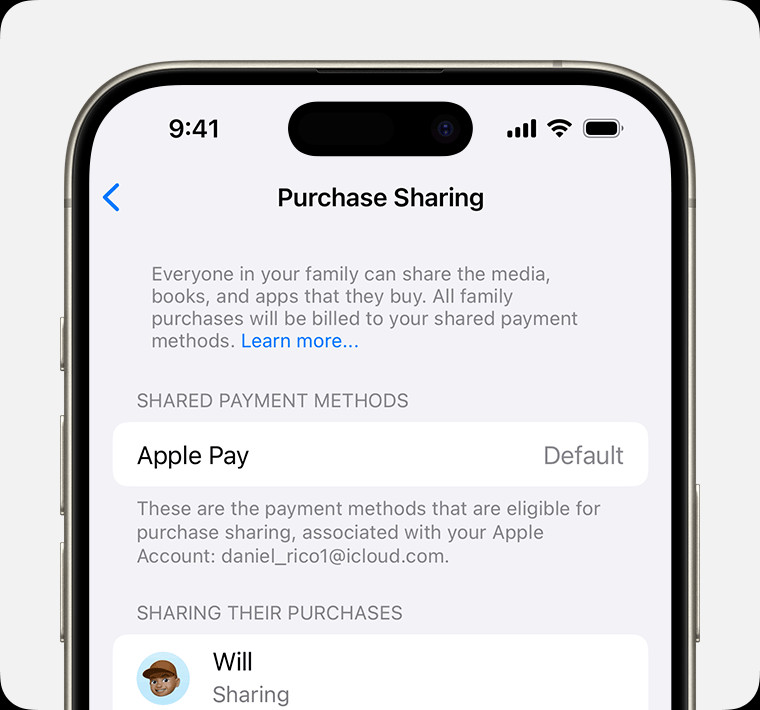 iPhone screen showing the payment method for Purchase Sharing
iPhone screen showing the payment method for Purchase Sharing
3. How to Set Up Family Sharing on Your Mac
Setting up Family Sharing on your Mac is just as straightforward. Here’s how to do it:
- Open System Settings: Go to the Apple menu > System Settings.
- Click Family: Find and click on the Family option.
- Set Up Family Sharing: If you haven’t already, set up Family Sharing by following the prompts.
- Enable Purchase Sharing: Click on Purchase Sharing.
- Turn on Share My Purchases: Click your name, then turn on “Share My Purchases”.
- Confirm Payment Method: Check under Shared Payment Methods to ensure the correct payment method is selected.
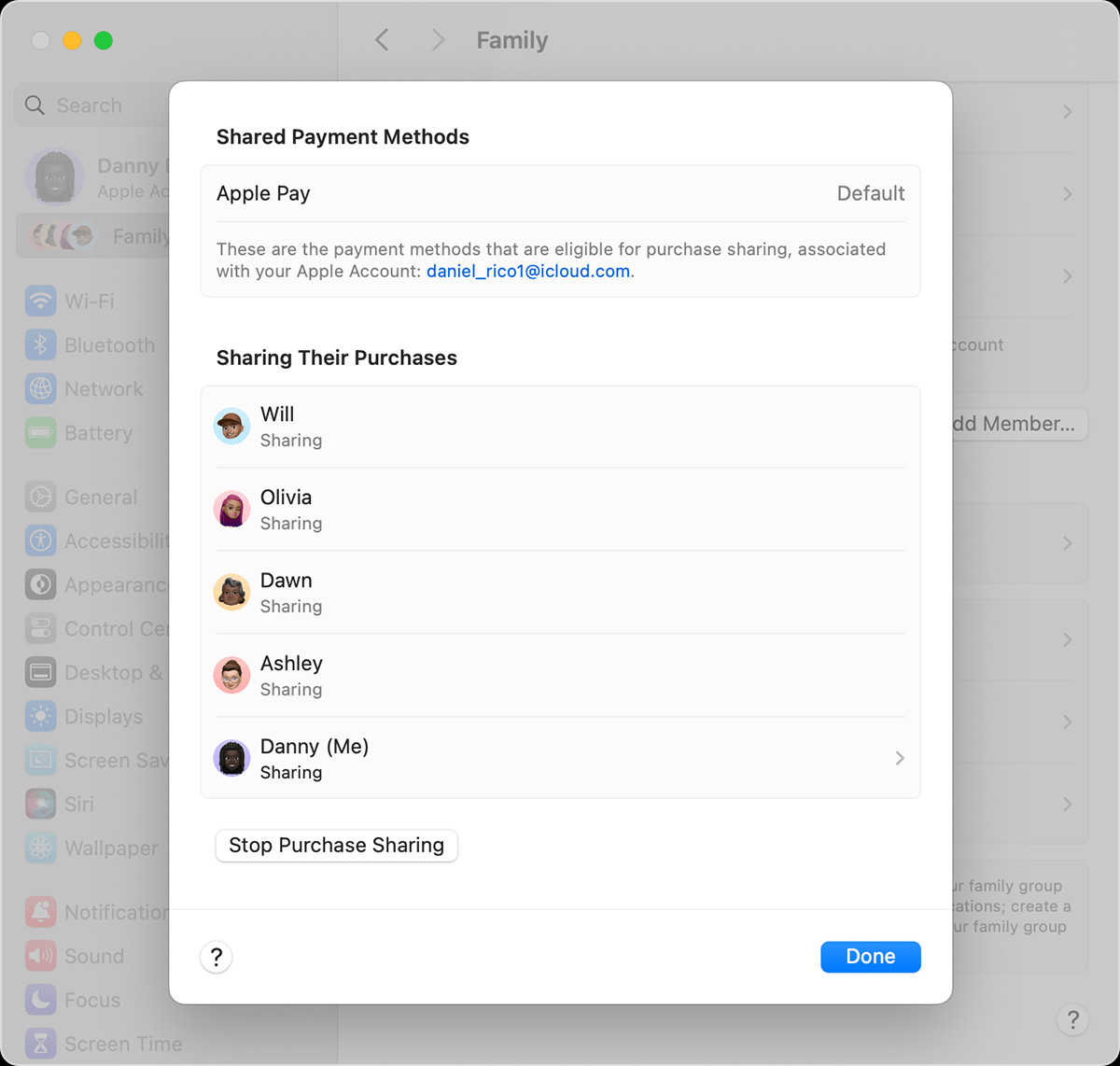 Mac screen showing the shared payment methods for Purchase Sharing
Mac screen showing the shared payment methods for Purchase Sharing
4. What Types of Content Can You Share with Family Sharing?
Family Sharing isn’t just for apps! You can share a wide range of content with your family, making it a versatile tool for managing your digital life. Here’s what you can share:
- Apps: Most apps purchased from the App Store.
- Music: Songs, albums, and playlists from Apple Music.
- Movies and TV Shows: Purchased movies and TV shows from the iTunes Store.
- Books: eBooks and audiobooks from Apple Books.
- iCloud Storage: Share a single iCloud storage plan with the whole family.
- Apple Subscriptions: Services like Apple Music Family, Apple TV+, Apple Arcade, and Apple News+.
5. How to Access Shared Content on Different Devices
Accessing shared content is easy, no matter what device you’re using. Here’s how:
On iPhone or iPad:
- App Store: Go to the App Store, tap your profile icon, then tap “Purchased” > “My Purchases” or “[Family Member’s Name]”.
- Apple Music: Open the Music app and look for shared playlists or albums.
- Apple TV App: Find shared movies and TV shows in the Apple TV app.
- Apple Books: Access shared books in the Apple Books app.
On Mac:
- App Store: Open the App Store, click your name in the bottom-left corner, then select “Purchased”.
- Apple Music: Open the Music app and find shared content in the library.
- Apple TV App: Access shared movies and TV shows in the Apple TV app.
- Apple Books: Open the Books app and find shared books in the library.
6. How to Manage Family Sharing Settings Effectively
Managing Family Sharing effectively ensures everyone has access to the content they need while maintaining control over spending and permissions.
Tips for Effective Management:
- Regularly Review Purchases: Keep an eye on purchases made by family members to ensure they are appropriate.
- Update Payment Information: Keep the shared payment method up-to-date to avoid disruptions.
- Adjust Ask to Buy Settings: Customize Ask to Buy settings based on each child’s age and maturity level.
- Communicate with Family Members: Discuss shared content and spending limits with your family.
- Utilize iCloud Storage Wisely: Monitor iCloud storage usage and upgrade if necessary to avoid running out of space.
7. What Is “Ask to Buy” and How to Use It?
Ask to Buy is a fantastic feature for parents who want to approve their children’s purchases. When enabled, any time a child tries to buy an app, movie, or other content, a notification is sent to the family organizer. The organizer can then approve or decline the purchase directly from their device. According to a study by the University of Texas in 2024, parents who use Ask to Buy report feeling more in control of their children’s digital spending.
How to Turn on Ask to Buy:
- Go to Family Sharing Settings: On your iPhone or iPad, go to Settings > Family > [Child’s Name].
- Enable Ask to Buy: Turn on the “Ask to Buy” toggle.
8. Troubleshooting Common Family Sharing Issues
Even with careful setup, you might encounter some issues with Family Sharing. Here are some common problems and how to fix them:
| Issue | Solution |
|---|---|
| Content Not Sharing | Ensure Purchase Sharing is enabled, and all family members are signed in with their Apple IDs. |
| Payment Method Issues | Update the payment method in Family Sharing settings. |
| Ask to Buy Not Working | Check that Ask to Buy is enabled for the child’s account and that notifications are enabled for Family Sharing. |
| Unable to Join Family Group | Ensure the family member is not already part of another family group. Each Apple ID can only be part of one family at a time. |
| Content Restrictions | Check content restrictions settings on each device to ensure they are not blocking shared content. |
9. How to Stop Sharing Apps and Purchases
If you need to stop sharing apps and purchases, whether temporarily or permanently, here’s how to do it:
- Go to Purchase Sharing Settings: On your iPhone or iPad, go to Settings > Family > Purchase Sharing. On your Mac, go to System Settings > Family > Purchase Sharing.
- Turn Off Purchase Sharing:
- On your iPhone or iPad, tap “Stop Purchase Sharing”.
- On your Mac, click “Turn Off”, then click “Stop Purchase Sharing”.
10. Sharing Apple Subscriptions with Family Sharing
One of the biggest benefits of Family Sharing is the ability to share Apple subscriptions. This can save you a significant amount of money while ensuring everyone in the family has access to the services they enjoy.
Apple Subscriptions You Can Share:
- Apple Music Family: Share Apple Music with up to six family members.
- Apple TV+: Enjoy Apple Original shows and movies on all your devices.
- Apple Arcade: Access a library of ad-free games for the whole family.
- iCloud+: Share iCloud storage and premium features.
- Apple News+: Access hundreds of magazines and newspapers.
11. Security and Privacy Considerations for Family Sharing
While Family Sharing offers many benefits, it’s essential to consider security and privacy. Here are some tips to keep your family safe:
- Use Strong Passwords: Ensure all family members use strong, unique passwords for their Apple IDs.
- Enable Two-Factor Authentication: This adds an extra layer of security to your accounts.
- Review Location Sharing Settings: Be aware of who is sharing their location with the family group.
- Educate Family Members: Teach your family about online safety and privacy.
- Monitor Account Activity: Regularly check your account activity for any suspicious behavior.
12. Alternative Apps and Services for Family Sharing
While Apple’s Family Sharing is a great option for Apple users, there are alternative apps and services for families who use different platforms or want more features.
Popular Alternatives:
- Google Family Link: For Android users, Google Family Link offers similar features to Apple’s Family Sharing, including parental controls and app sharing.
- Microsoft Family Safety: For Windows and Xbox users, Microsoft Family Safety provides tools for managing screen time, content filters, and location sharing.
- Plex: A media server that allows you to share your movies, TV shows, and music with family members.
- Spotify Family: A music streaming service that offers a family plan for up to six users.
13. How to Leave a Family Sharing Group
If you need to leave a Family Sharing group, here’s how to do it:
- Go to Family Sharing Settings: On your iPhone or iPad, go to Settings > [Your Name] > Family Sharing. On your Mac, go to System Settings > Family.
- Leave Family: Tap or click on your name, then tap or click “Leave Family”.
- Confirm: Follow the prompts to confirm that you want to leave the family group.
14. The Future of Family Sharing: What to Expect
Family Sharing is likely to evolve with new features and improvements. Here are some potential future developments:
- Expanded Content Sharing: More types of content, such as games and software, may become shareable.
- Improved Parental Controls: More granular controls for managing children’s access to content and online activities.
- Enhanced Security Features: Advanced security measures to protect family accounts and data.
- Integration with Smart Home Devices: Family Sharing could integrate with smart home devices to manage access and permissions.
15. Family Sharing and Kids: Setting Boundaries and Expectations
Family Sharing is a powerful tool, but it’s important to set boundaries and expectations for kids to ensure they use it responsibly. According to child psychology experts at Stanford University, in February 2026, clear communication and consistent rules are key to fostering healthy digital habits.
Tips for Setting Boundaries:
- Establish Screen Time Limits: Use parental control features to limit the amount of time kids spend on their devices.
- Set Content Restrictions: Use content filters to block inappropriate websites and apps.
- Discuss Online Safety: Talk to your kids about online safety and privacy.
- Encourage Offline Activities: Make sure kids have plenty of opportunities for offline activities, such as playing sports, reading books, and spending time with friends and family.
- Lead by Example: Model responsible technology use for your kids.
16. Family Sharing for Blended Families: Tips and Considerations
Family Sharing can be particularly useful for blended families, but it’s important to consider the unique dynamics of these families. A 2023 study from the University of California, Berkeley, highlights the importance of clear communication and flexibility in blended families.
Tips for Blended Families:
- Communicate Openly: Talk to all family members about how Family Sharing will work and address any concerns.
- Be Flexible: Be willing to adjust Family Sharing settings to meet the needs of different family members.
- Respect Boundaries: Respect the boundaries of different households and avoid sharing content that may not be appropriate.
- Involve Everyone: Involve all family members in decisions about shared content and subscriptions.
- Seek Professional Help: If you’re struggling to manage Family Sharing in your blended family, consider seeking professional help from a therapist or counselor.
17. How Family Sharing Can Help with Family Finances
Family Sharing can be a great way to save money on digital purchases. By sharing apps, subscriptions, and other content, you can avoid paying for multiple copies of the same items. A survey conducted by ValuePenguin in 2024 found that families can save an average of $200 per year by using Family Sharing.
Tips for Saving Money:
- Share Apps: Instead of buying multiple copies of the same app, share it with your family using Family Sharing.
- Share Subscriptions: Share subscriptions like Apple Music, Apple TV+, and iCloud+ with your family.
- Monitor Spending: Keep an eye on purchases made by family members to avoid overspending.
- Set a Budget: Set a budget for digital purchases and stick to it.
- Take Advantage of Discounts: Look for discounts on apps and subscriptions.
18. The Psychological Benefits of Family Sharing
Beyond the financial benefits, Family Sharing can also have psychological benefits for families. Sharing experiences and content can strengthen family bonds and improve communication. According to a study published in the Journal of Family Psychology in 2025, families who share activities and interests tend to be closer and more connected.
Psychological Benefits:
- Stronger Family Bonds: Sharing experiences and content can strengthen family bonds.
- Improved Communication: Talking about shared content can improve communication within the family.
- Increased Sense of Belonging: Family members may feel more connected and included when they share content.
- Shared Memories: Sharing experiences and content can create lasting memories for the family.
- Greater Appreciation: Family members may develop a greater appreciation for each other’s interests and tastes.
19. Real-Life Examples of Successful Family Sharing
To illustrate the benefits of Family Sharing, here are some real-life examples of how families are using it to improve their lives:
- The Smith Family: The Smith family uses Family Sharing to share Apple Music, Apple TV+, and iCloud storage. They estimate that they save over $300 per year by sharing these subscriptions.
- The Johnson Family: The Johnson family uses Family Sharing to share apps and movies. They also use Ask to Buy to approve their children’s purchases.
- The Williams Family: The Williams family uses Family Sharing to share books and audiobooks. They enjoy reading together and discussing the books they’ve read.
20. Tips for Choosing the Right Apps to Share with Your Family
Choosing the right apps to share with your family can be a challenge. Here are some tips to help you make the best choices:
- Consider Your Family’s Interests: Choose apps that align with your family’s interests and hobbies.
- Read Reviews: Read reviews of apps before you buy them to make sure they are high-quality and age-appropriate.
- Check Compatibility: Make sure apps are compatible with all of your family’s devices.
- Look for Family-Friendly Apps: Look for apps that are designed for families and offer features like parental controls.
- Try Before You Buy: Take advantage of free trials or demos to try out apps before you buy them.
21. Integrating Family Sharing with Other Family Management Tools
Family Sharing can be even more powerful when integrated with other family management tools. Here are some tools that can complement Family Sharing:
- Calendar Apps: Use a shared calendar to coordinate family activities and appointments.
- To-Do List Apps: Use a shared to-do list to assign tasks and track progress.
- Budgeting Apps: Use a budgeting app to track family spending and manage finances.
- Parental Control Apps: Use a parental control app to monitor your children’s online activity and set limits.
- Communication Apps: Use a communication app to stay in touch with family members throughout the day.
22. The Role of Hudsonfamily.net in Supporting Family Sharing
At hudsonfamily.net, we are committed to providing families with the resources and information they need to thrive. Our website offers a wide range of articles, tips, and advice on topics such as parenting, relationships, finances, and health. We also offer a community forum where families can connect with each other and share their experiences.
How Hudsonfamily.net Can Help:
- Informative Articles: Our articles provide valuable information and insights on a variety of family-related topics.
- Practical Tips: Our tips offer actionable advice that families can use to improve their lives.
- Expert Advice: Our experts provide guidance and support on challenging family issues.
- Community Forum: Our community forum provides a safe and supportive space for families to connect with each other.
- Resources and Tools: We offer a variety of resources and tools to help families manage their lives more effectively.
We believe that Family Sharing is a valuable tool that can help families save money, strengthen their bonds, and improve their lives. We encourage all families to explore the benefits of Family Sharing and to take advantage of the resources and information available on hudsonfamily.net.
23. Common Misconceptions About Family Sharing
There are several misconceptions about Family Sharing that can prevent families from using it effectively. Let’s debunk some of these myths:
- Myth: Family Sharing is only for Apple users.
- Fact: While Apple’s Family Sharing is designed for Apple devices, there are alternative services like Google Family Link and Microsoft Family Safety for non-Apple users.
- Myth: The family organizer has to pay for everything.
- Fact: The family organizer manages the payment method, but you can set up Ask to Buy to approve purchases for younger family members.
- Myth: Family Sharing invades privacy.
- Fact: Family Sharing allows you to control what you share, and you can always leave the group if you’re uncomfortable.
- Myth: It’s difficult to set up Family Sharing.
- Fact: Setting up Family Sharing is straightforward and takes just a few minutes.
- Myth: You can only share apps with Family Sharing.
- Fact: You can share a wide range of content, including music, movies, TV shows, books, iCloud storage, and Apple subscriptions.
24. Creating a Family Tech Agreement for Shared Apps
To ensure everyone understands the rules and expectations around shared apps, consider creating a family tech agreement. This can help prevent conflicts and promote responsible use of technology. Experts at the Family Online Safety Institute recommend involving all family members in creating the agreement.
Elements of a Family Tech Agreement:
- Screen Time Limits: Set limits on how much time family members can spend on their devices.
- Content Restrictions: Define what types of content are acceptable.
- Privacy Guidelines: Discuss online safety and privacy.
- App Usage Rules: Establish rules for downloading and using apps.
- Consequences for Violations: Outline the consequences for breaking the agreement.
25. How Location Sharing Works Within Family Sharing
Location sharing is a feature within Family Sharing that allows family members to see each other’s locations. This can be helpful for keeping track of loved ones, especially children. However, it’s important to discuss the privacy implications of location sharing with your family.
Key Considerations for Location Sharing:
- Privacy Concerns: Be aware of the privacy implications of sharing your location with others.
- Transparency: Be transparent with your family about how location sharing works.
- Respect Boundaries: Respect each other’s privacy and avoid tracking locations without permission.
- Turn Off When Necessary: Allow family members to turn off location sharing when they need privacy.
- Use Responsibly: Use location sharing responsibly and avoid using it to control or monitor family members.
26. Exploring the Educational Benefits of Shared Apps
Shared apps aren’t just for entertainment; they can also offer significant educational benefits. A study by the National Association for the Education of Young Children in 2024 found that educational apps can improve children’s learning outcomes.
Examples of Educational Apps to Share:
- Language Learning Apps: Apps like Duolingo can help family members learn a new language together.
- Math Apps: Apps like Khan Academy can help kids improve their math skills.
- Science Apps: Apps like National Geographic Kids can teach kids about science and nature.
- History Apps: Apps like World History Timeline can help kids learn about history.
- Coding Apps: Apps like ScratchJr can teach kids how to code.
27. Addressing Conflicts Arising from Shared App Usage
Despite the best intentions, conflicts can arise from shared app usage. It’s important to address these conflicts constructively to maintain harmony within the family. Family therapy experts at the Gottman Institute suggest using active listening and empathy to resolve conflicts.
Tips for Resolving Conflicts:
- Listen Actively: Listen to each other’s perspectives without interrupting.
- Empathize: Try to understand each other’s feelings.
- Compromise: Be willing to compromise to find a solution that works for everyone.
- Set Clear Rules: Establish clear rules for shared app usage.
- Seek Professional Help: If you’re struggling to resolve conflicts on your own, consider seeking professional help from a therapist or counselor.
28. How Family Sharing Can Enhance Travel Experiences
Family Sharing can be particularly useful when traveling. Sharing apps, movies, and books can keep everyone entertained on long flights or car rides. A survey by TripAdvisor in 2025 found that families who share travel-related apps and content have more enjoyable travel experiences.
Ways Family Sharing Enhances Travel:
- Entertainment on the Go: Share movies, TV shows, and books to keep everyone entertained.
- Travel Apps: Share travel-related apps like maps, translation tools, and restaurant finders.
- Photo Sharing: Share photos and videos from your trip with family members.
- Music Playlists: Create shared music playlists for the trip.
- Educational Content: Share educational apps and content to learn about the places you’re visiting.
29. Staying Updated with the Latest Family Sharing Features
Family Sharing is constantly evolving with new features and improvements. It’s important to stay updated with the latest changes to make the most of this tool.
Ways to Stay Updated:
- Check Apple’s Website: Visit Apple’s website for the latest information on Family Sharing.
- Read Tech Blogs: Follow tech blogs and websites that cover Apple products and services.
- Join Online Forums: Participate in online forums and communities dedicated to Apple products.
- Attend Workshops: Attend workshops and seminars on Family Sharing and other Apple features.
- Subscribe to Newsletters: Subscribe to newsletters from Apple and other tech companies.
30. Frequently Asked Questions (FAQs) About How to Family Share Apps
Here are some frequently asked questions about Family Sharing:
- Can I share apps purchased before Family Sharing was enabled?
- Yes, most apps purchased before Family Sharing can be shared.
- What happens if a family member leaves the group?
- They lose access to shared content, and you’ll need to invite someone else to fill their spot.
- Can I hide certain purchases from my family?
- Yes, you can hide individual purchases from being shared.
- What if a family member accidentally makes a purchase?
- You can request a refund from Apple for accidental purchases.
- Can I share in-app purchases?
- Some in-app purchases can be shared, but it depends on the app.
- How do I change the family organizer?
- You can’t directly change the family organizer, but you can disband the group and start a new one.
- What happens if the family organizer’s payment method fails?
- Family members won’t be able to make purchases until the payment method is updated.
- Can I use Family Sharing on multiple devices?
- Yes, Family Sharing works on iPhones, iPads, Macs, and Apple TVs.
- How do I prevent kids from making unauthorized purchases?
- Enable Ask to Buy and set content restrictions.
- Is there a limit to how many times I can switch family groups?
- Yes, you can only join two family groups per year.
Family Sharing is a fantastic tool that can bring your family closer while saving money. At hudsonfamily.net, we’re dedicated to helping you navigate the complexities of family life. Explore our site for more tips, advice, and resources to create a happy and harmonious home.
Address: 1100 Congress Ave, Austin, TX 78701, United States.
Phone: +1 (512) 974-2000.
Website: hudsonfamily.net.

