Managing digital content for the whole family can be a challenge. From photos and videos to important documents, storage needs quickly add up. iCloud+ offers a seamless solution by providing family storage that’s both generous and easy to manage. With iCloud+, you can share storage and premium features with up to five family members, ensuring everyone has enough space and access to enhanced privacy features, all while keeping individual content private.
When you opt for iCloud+ for your family storage needs, you’re not just getting space; you’re unlocking a suite of features designed to enhance everyone’s digital life. This includes ample iCloud storage up to 12TB, along with valuable tools like iCloud Private Relay for enhanced online privacy, Hide My Email to keep your personal email address private, and HomeKit Secure Video support for securing your home. The beauty of family storage with iCloud+ lies in its simplicity: you manage one plan, yet each family member enjoys their own private account. This means photos, documents, and personal information remain separate and secure, even while sharing the benefits of the iCloud+ service.
Not all features are available in every region, and some websites might require additional verification when using iCloud Private Relay. HomeKit Secure Video needs a compatible iCloud plan, HomeKit-enabled security cameras, and a home hub like HomePod mini, HomePod, Apple TV, or iPad. You can learn more about iCloud+ to explore all its capabilities.
Setting Up iCloud+ Family Storage
To begin sharing family storage with iCloud+, ensure you and your family members are using compatible devices. iCloud+ sharing requires devices running iOS 11 or later, iPadOS 11 or later, or macOS High Sierra or later. For an optimal experience, it’s recommended that everyone’s devices meet these requirements.
If a family member already has their own iCloud+ plan, they can easily switch to the shared family plan. Let’s look at how to set up and manage your family storage on different Apple devices.
Setting up iCloud+ on iPhone or iPad (iOS 17 or later, or iPadOS 17 or later)
- First, if you haven’t already, set up Family Sharing. This is the foundation for sharing family storage.
- Open the Settings app on your iPhone or iPad, and tap on “Family”.
- Select “Subscriptions,” then tap “iCloud+”.
- Follow the on-screen instructions to share your existing plan and enable family storage for everyone in your group.
Setting up iCloud+ on Mac (macOS Ventura or later)
- Begin by setting up Family Sharing if you haven’t done so yet. You can find instructions on setting up Family Sharing.
- Click the Apple menu > “System Settings,” and then click “Family.”
- Choose “Subscriptions,” and then select “iCloud+”.
- Click “Share with Family” and follow the prompts to activate family storage sharing.
Managing Your Family’s iCloud Storage
Keeping an eye on your family storage usage is essential to ensure you always have enough space. iCloud+ makes it easy to check how much storage your family is using and upgrade if needed. iCloud+ plans offer up to 12TB of storage, catering to even the most extensive family storage needs. If your family approaches the storage limit, all members will receive a notification. The family organizer or the member who purchased the plan can then easily upgrade to a larger plan at any time.
Checking Storage and Upgrading on iPhone or iPad (iOS 17 or later, or iPadOS 17 or later)
- Open the Settings app, then tap “Family.”
- Tap “Subscriptions,” then “iCloud+”.
- Select “Manage This Subscription.” From here, you can view your current storage usage and choose to purchase more family storage if necessary.
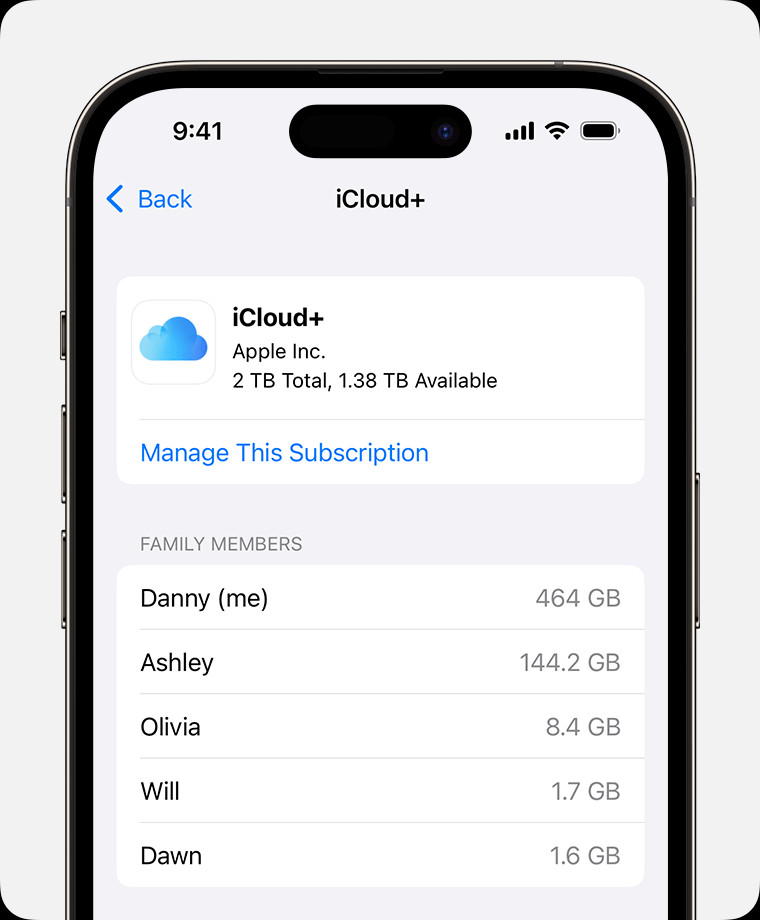 iPhone screen showing the Manage This Subscription step
iPhone screen showing the Manage This Subscription step
Alt text: The “Manage This Subscription” option is highlighted on an iPhone screen in the iCloud+ settings, demonstrating how to upgrade family storage.
Checking Storage on Mac (macOS Ventura or later)
- Go to the Apple menu > “System Settings,” then click “Family.”
- Click “Subscriptions,” then select “iCloud+”. Here, you’ll see a visual representation of how much family storage is being used.
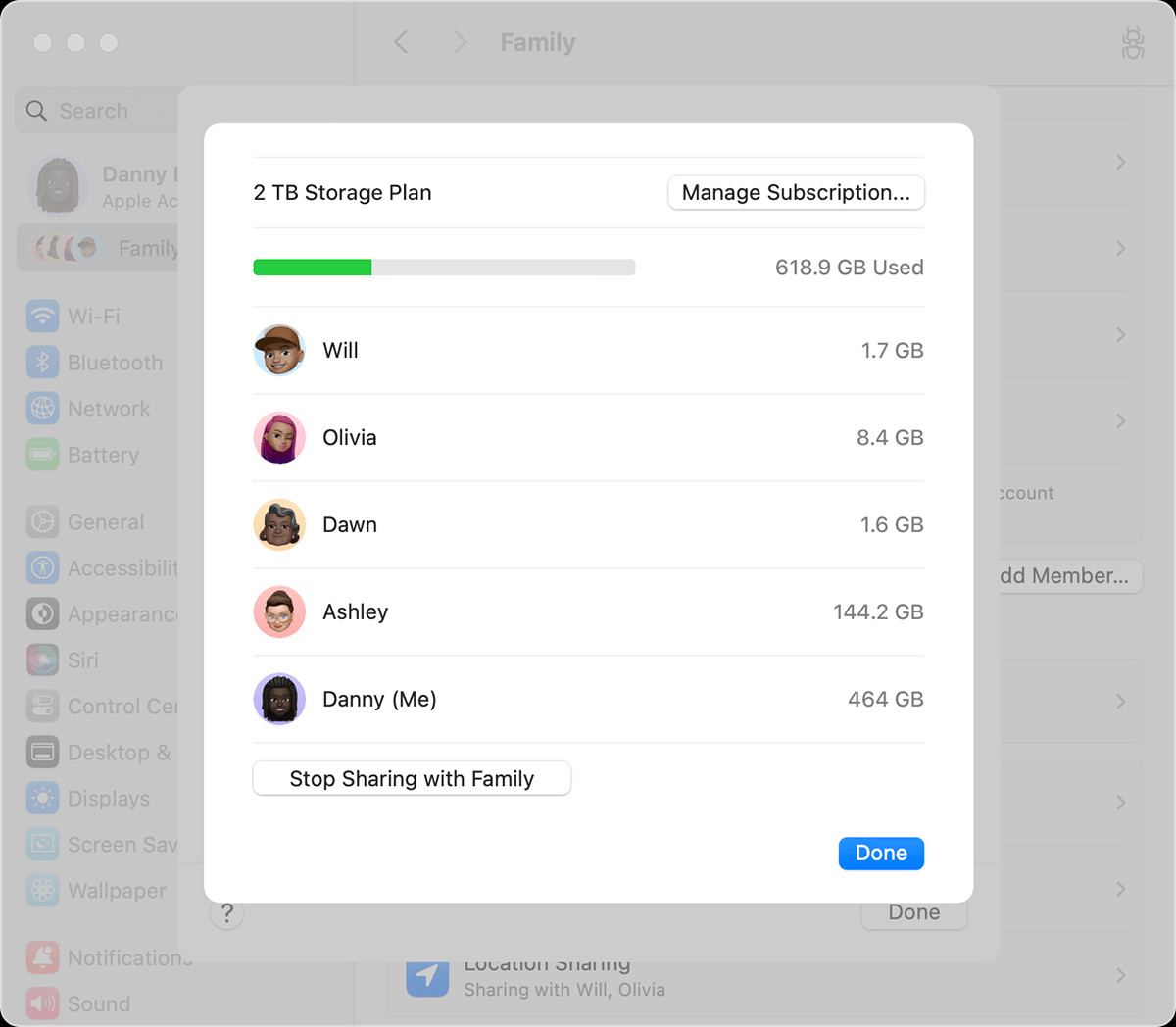 macOS screen showing how much iCloud+ storage your family group is using.
macOS screen showing how much iCloud+ storage your family group is using.
Alt text: A macOS System Settings screen displays iCloud+ subscription details, showing the current family storage usage and available space within the shared plan.
Switching to Shared Family Storage
When you share iCloud+, any family member currently using the free 5GB plan will automatically be upgraded to your family plan, benefiting from the increased family storage. If a family member already subscribes to their own iCloud+ plan, they have the option to switch to your shared plan or maintain their individual plan while remaining part of the family group. If they choose to switch to the shared family storage plan, they will receive a refund for the remaining portion of their personal plan. It’s important to note that they cannot use their existing plan and the shared family plan concurrently.
Switching to Family Storage on iPhone or iPad (iOS 17 or later, or iPadOS 17 or later)
- Open the Settings app, then tap “Family.”
- Tap “Subscriptions,” then “iCloud+”.
- Tap “Use Family Storage” to switch to the shared family storage plan.
Switching to Family Storage on Mac (macOS Ventura or later)
- Choose the Apple menu > “System Settings,” then click “Family.”
- Click “Subscriptions,” then “iCloud+”.
- Click “Use Shared Plan” to begin using the shared family storage.
Considerations When Family Sharing Changes
If your family decides to stop sharing iCloud+ or if you leave Family Sharing, and you are using more than 5GB of storage, you’ll need to buy your own plan to continue using iCloud storage and maintain access to your stored content. It’s crucial to plan for your ongoing family storage needs in such scenarios.
If you choose not to purchase your own plan, and your iCloud content exceeds the free 5GB limit, new photos and videos will not upload to iCloud Photos, files will no longer upload to iCloud Drive, and device backups will cease. To avoid disruption, ensure you manage your storage effectively. You can learn how to free up space in iCloud to stay within the free tier or consider upgrading to an individual plan for continued access to iCloud services.
iCloud+ family storage offers a robust and user-friendly way to manage your family’s digital storage needs. It not only provides ample space but also enhances privacy and simplifies management, making it an excellent choice for modern families.
