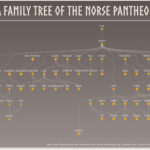Experiencing an incorrect Family Icon in your Apple Family Sharing can be confusing and sometimes concerning. Many users expect their Family Sharing icon to mirror their Apple ID photo, creating a consistent visual identity across Apple services. However, discrepancies can occur, leading to icons displaying incorrectly, as one user, germaine258, experienced when their Family Sharing organizer icon showed a daughter’s friend’s name and potentially icon instead of their own.
If you’re facing a similar issue where your Family Sharing icon is not displaying as expected, here are steps you can take to troubleshoot and potentially resolve the problem.
Understanding Your Family Icon
Your family icon within Apple’s ecosystem is generally linked to your Apple ID. This design aims for uniformity, ensuring your chosen image represents you across different Apple platforms and services, including Family Sharing. Ideally, changes to your Apple ID photo should reflect in your Family Sharing profile. However, occasional glitches or delays in synchronization can lead to inconsistencies.
Troubleshooting Steps to Correct Your Family Icon
When your Family Sharing icon is incorrect, here are a couple of straightforward steps you can try, starting with the simplest:
1. Refresh by Changing Your Apple ID Photo Temporarily
A suggested quick fix involves forcing a refresh of your icon data. This method leverages the link between your Apple ID and Family Sharing icons.
- Change your Apple ID photo: Navigate to your Apple ID settings on your iPhone, iPad, or iCloud.com. Change your current photo to a different one. You can choose any image for this temporary change. For detailed instructions, Apple provides a guide on how to change your Apple ID photo on iCloud.com.
- Restart your device: After changing the photo, restart your iPhone or iPad. This ensures the system reloads settings and data.
- Change it back: Once restarted, revert your Apple ID photo back to your preferred image.
This process sometimes triggers a sync correction, resolving the Family Sharing icon display issue. While simple, this method has been suggested as a potential solution for icon discrepancies.
2. Contact Apple Support for Direct Assistance
If the refresh method doesn’t work, or if you suspect a more complex issue, reaching out to Apple Support is the next logical step. Apple’s support team can provide tailored guidance and investigate account-specific problems.
- Visit the official Apple Support website: Go to Choose your country or region – Official Apple Support.
- Select your region: Choose your country or region to access local support options.
- Explore product options: Browse through the product categories. If “Family Sharing” or “Apple ID” is not immediately visible, select a related product like “iPhone” or “iCloud” to initiate contact.
- Initiate contact: Look for options like chat or phone support. Even if the initial category doesn’t perfectly match your issue, Apple support representatives are trained to redirect you to the appropriate department or provide assistance.
- Explain your issue: Clearly describe that your Family Sharing icon is incorrect and differs from your Apple ID icon, mentioning any specific details like incorrect names or images appearing.
Apple Support can offer more in-depth troubleshooting, check for account errors, and guide you towards a resolution that might involve more than just basic user-side adjustments. You can also find a list of Apple phone numbers worldwide on their Contact Apple for support and service page.
Keeping Your Family Icon Accurate
While the connection between your Apple ID and Family Sharing icon is designed for seamlessness, occasional glitches can happen. By trying a simple refresh of your Apple ID photo and contacting Apple Support when needed, you can effectively address and correct discrepancies in your Family Sharing icon, ensuring your visual representation within the Apple ecosystem is accurate and as intended.