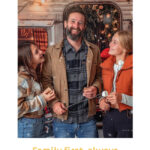Steam Family Sharing is a great feature that allows you to share your game library with family and close friends. However, users sometimes encounter issues when trying to activate it. If you’re facing problems getting Steam Family Sharing to work, this guide provides troubleshooting steps to help you resolve common activation issues.
One common problem is the “Authorize This Computer” option not appearing, or being replaced by a loading screen, preventing you from enabling sharing on a specific device. This can be frustrating when you want to share your games. Let’s walk through some steps to get Family Sharing activated correctly.
Common Troubleshooting Steps for Steam Family Sharing Activation
If you are unable to activate Steam Family Sharing, here are some steps you can take to resolve the issue:
Restart Steam and Your Computer
A simple restart can often fix temporary glitches. Close Steam completely and restart your computer. After restarting, log back into Steam and check if the Family Sharing options are now available. This basic step can resolve many minor software conflicts.
Check Your Steam Account Status
Ensure there are no restrictions or issues with your Steam account. Log in to the Steam website via a web browser and check for any alerts or messages regarding your account status. Sometimes, account-related problems can interfere with features like Family Sharing.
Re-authorize Your Computer for Family Sharing
If you’ve previously authorized too many computers or accounts, you might need to deauthorize them. In Steam, go to “Steam” > “Settings” > “Family”. Click on “Manage Family Sharing & Devices”. Revoke authorization from devices you no longer need to share with. After cleaning up authorized devices, try to authorize the current computer again.
Verify Steam App Installation
Sometimes, corrupted Steam app files can cause unexpected issues. Try reinstalling the Steam application. For mobile Steam app issues, as some users have experienced with QR code login failures, deleting and reinstalling the Steam mobile app and setting up the authenticator again can resolve authentication problems that might indirectly affect Family Sharing.
Check Firewall and Antivirus Settings
Firewall or antivirus software might be blocking Steam from properly enabling Family Sharing. Temporarily disable your firewall and antivirus to see if this resolves the problem. If it does, configure your firewall or antivirus to allow Steam to operate without interference.
Contact Steam Support
If none of the above steps work, there might be a more specific issue with your account or Steam installation. Contact Steam Support for direct assistance. They can provide tailored solutions and investigate any account-specific problems preventing Family Sharing activation.
By following these troubleshooting steps, you should be able to identify and resolve most common issues preventing Steam Family Sharing activation. Remember to go through each step systematically to pinpoint the cause and get your game library sharing smoothly.