Apple Family Sharing is a fantastic feature that allows up to six family members to share Apple services, including Apple Music, iTunes purchases, apps, iCloud storage, and more, all without needing to share Apple IDs. This guide will walk you through how to set up and use Family Sharing to enjoy Apple Music with your loved ones.
Understanding Apple Family Sharing and Apple Music
Family Sharing simplifies digital life for families by enabling the sharing of Apple subscriptions and purchases. Instead of each family member needing their own Apple Music subscription, a family plan can be shared, significantly reducing costs. One adult, the family organizer, sets up Family Sharing and invites other members to join.
With Apple Music Family Sharing, everyone gets their own personal Apple Music account, complete with their own music library, personalized recommendations, and listening history. It’s like having individual premium Apple Music subscriptions, but under one family plan.
Setting Up Family Sharing to Share Apple Music
To start sharing Apple Music, you first need to set up Family Sharing. If you’re the adult in the family who will be managing the subscriptions, you’ll be the family organizer. Here’s how to set it up on your iPhone, iPad, or Mac:
As the Family Organizer on iPhone or iPad
-
Open Settings: Locate and tap the “Settings” app on your iPhone or iPad home screen.
-
Tap Your Name: At the top of the Settings menu, tap on your name or “Apple ID, iCloud+, Media & Purchases.”
-
Select Family Sharing: Tap on “Family” or “Family Sharing.”
-
Set Up Your Family: Tap “Set Up Your Family” to begin the setup process.
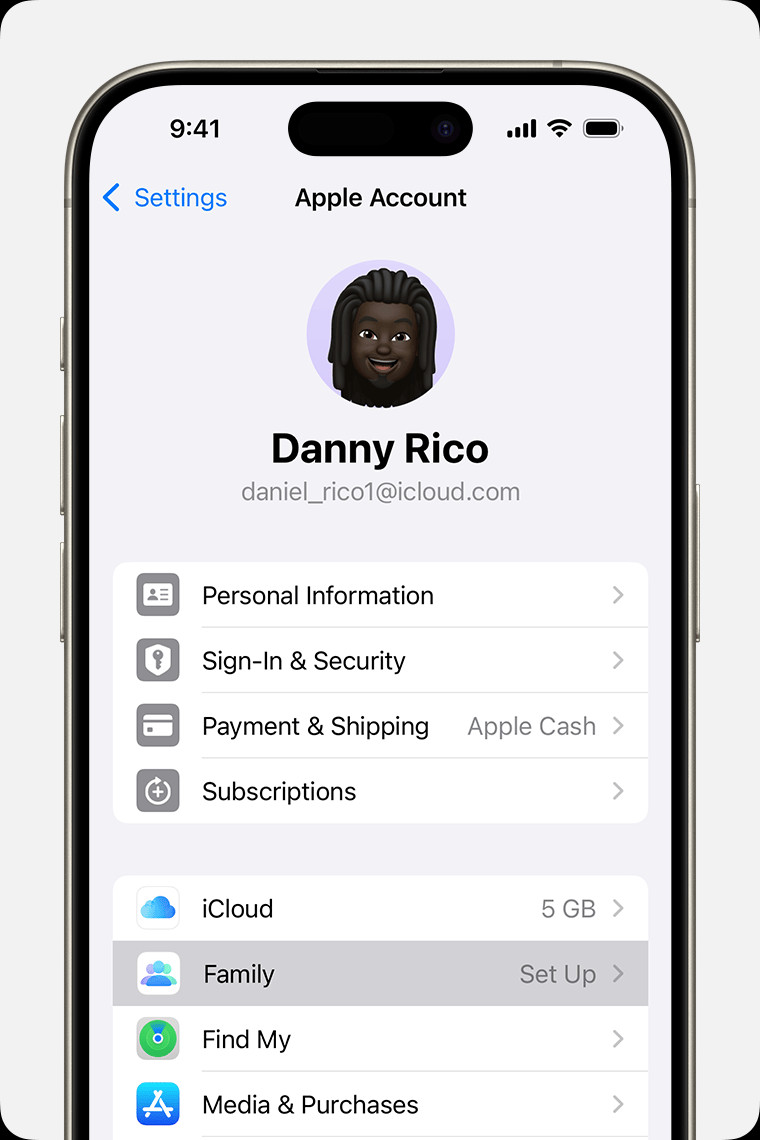 iPhone screen showing the steps for setting up Family Sharing.
iPhone screen showing the steps for setting up Family Sharing. -
Follow On-Screen Instructions: Apple will guide you through the remaining steps to set up your family group. This will include inviting family members and setting up shared features.
As the Family Organizer on Mac (macOS Ventura or later)
-
Open System Settings: Click on the Apple menu () in the top-left corner of your screen and choose “System Settings.”
-
Click on Your Name: Click on your name, then select “Family” or “Family Sharing.”
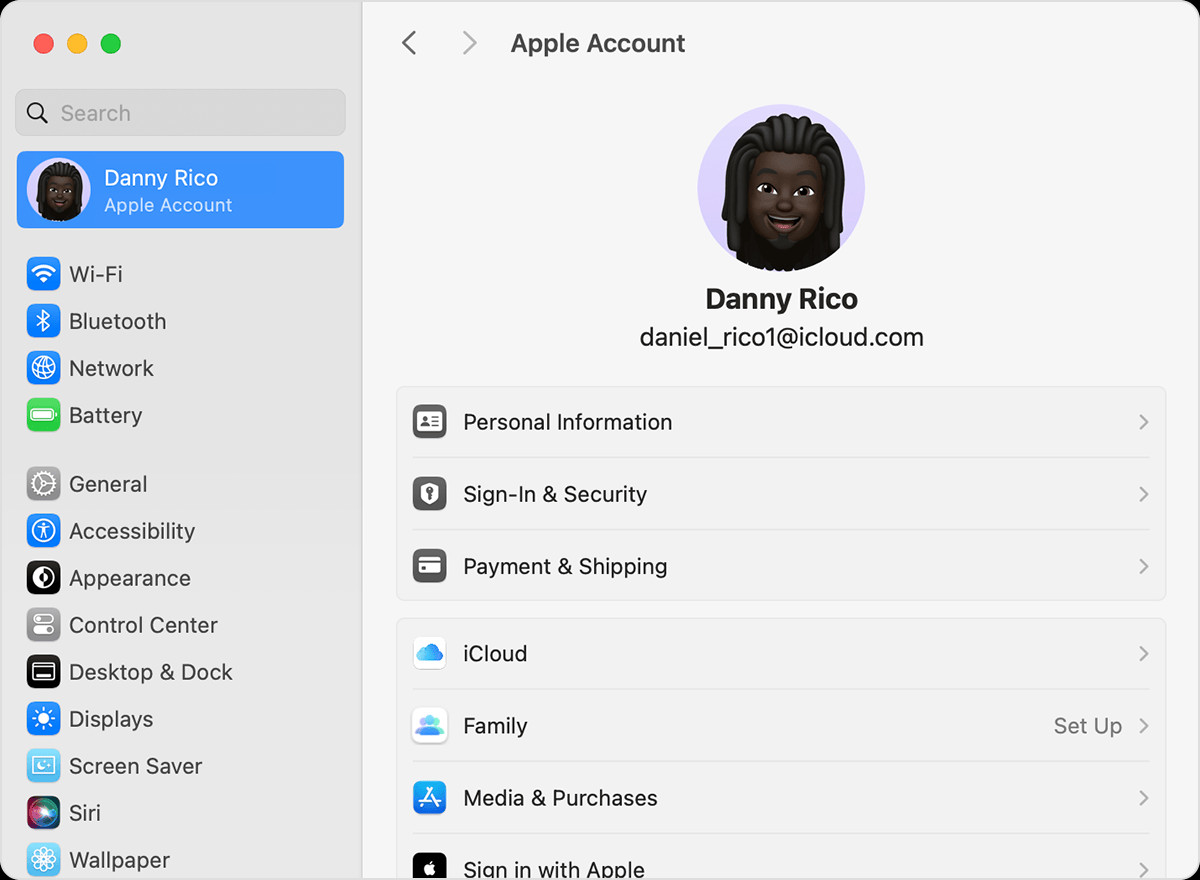 macOS screen showing the steps for setting up Family Sharing.
macOS screen showing the steps for setting up Family Sharing. -
Click Set Up Family: Click the “Set Up Family” button.
-
Follow On-Screen Instructions: Continue to follow the prompts to complete the setup, inviting family members as directed.
During setup, ensure that purchase sharing is turned on if you want to share Apple Music and other purchases. The family organizer’s payment method will be used for all family members’ purchases when purchase sharing is enabled.
Inviting Family Members to Share Apple Music
Once Family Sharing is set up, you can invite family members to join your group. They’ll then have access to shared services like Apple Music, provided you have an Apple Music Family subscription.
Sending Invitations from iPhone or iPad (iOS 16 or later)
-
Go to Family Settings: Open the “Settings” app and tap “Family.”
-
Tap Add Member: Tap the “Add Member” button.
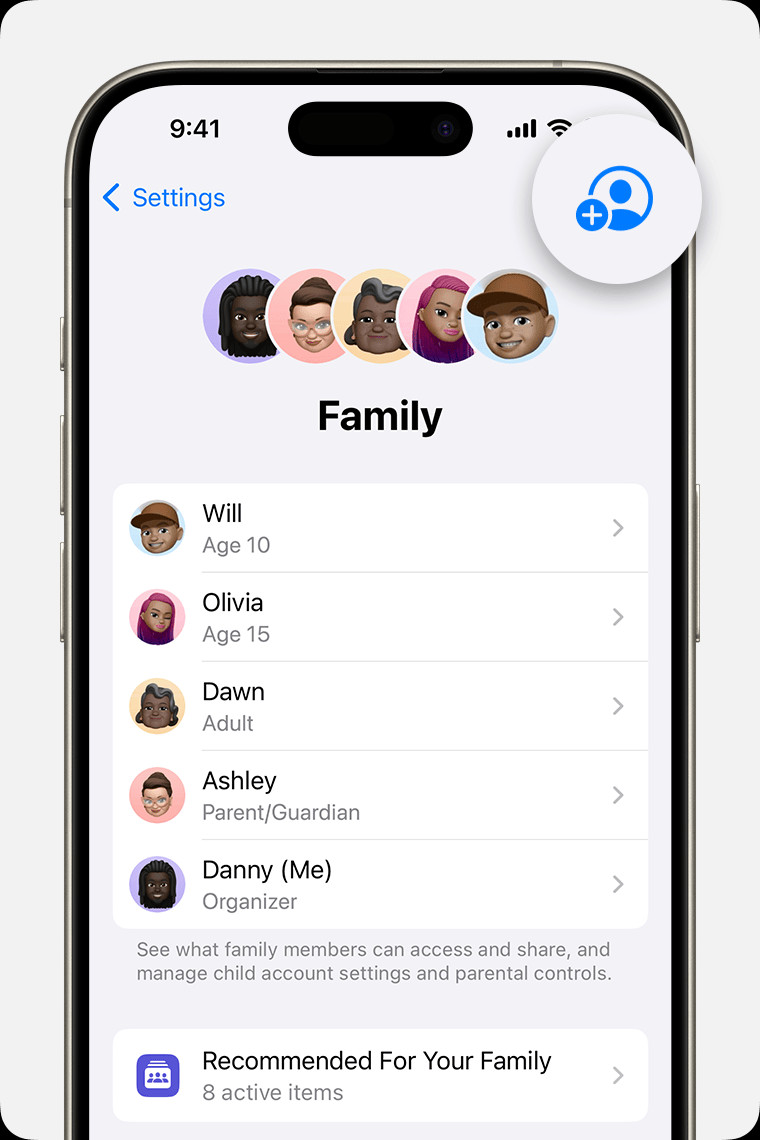 iPhone screen showing the steps for adding a member to your Family Sharing group.
iPhone screen showing the steps for adding a member to your Family Sharing group. -
Invite People: Tap “Invite People.” You can send invitations via Messages, Mail, or in person.
-
Follow Instructions: Follow the on-screen steps to send out your invitations.
Sending Invitations from Mac (macOS Ventura or later)
-
Open Family Settings: Go to Apple menu > “System Settings,” and then click “Family.”
-
Click Add Member: Click the “Add Member” button.
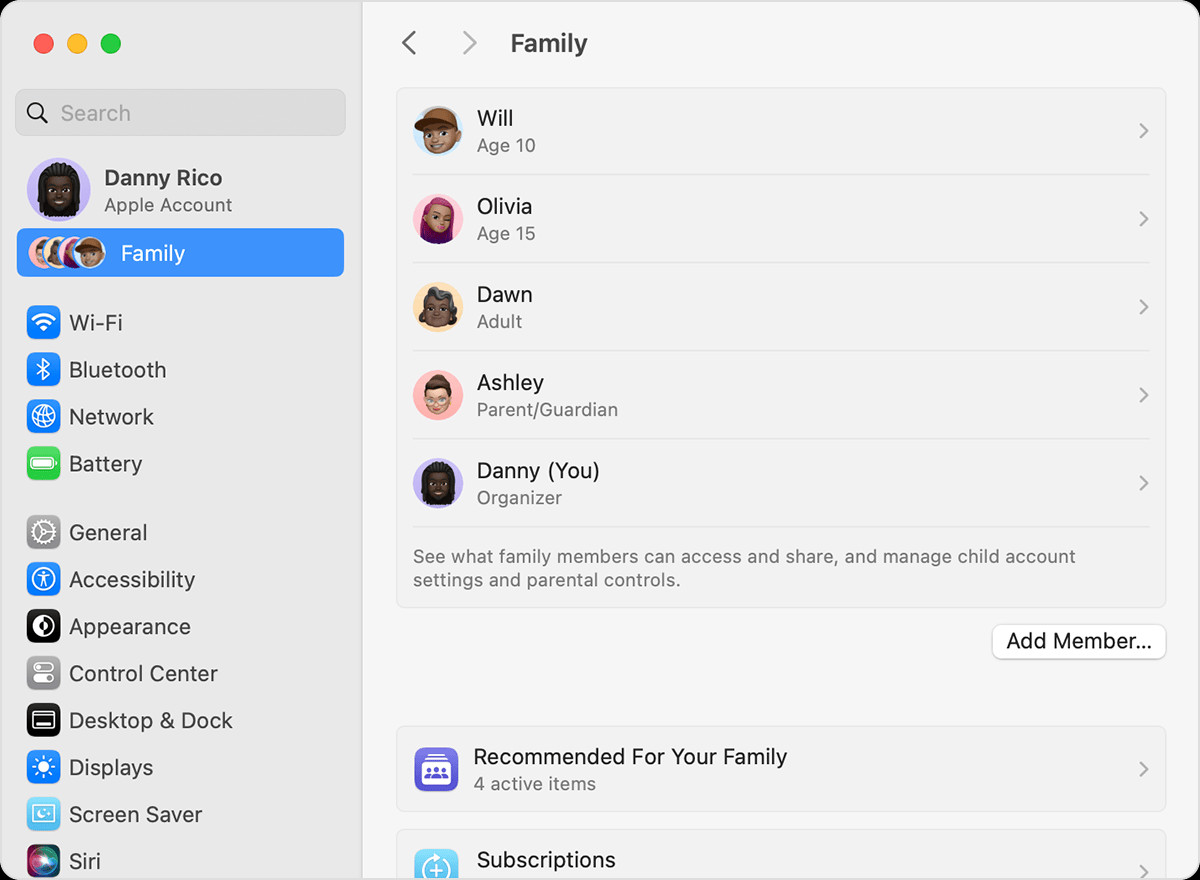 macOS screen showing the steps for adding a member to your Family Sharing Group.
macOS screen showing the steps for adding a member to your Family Sharing Group. -
Follow Instructions: Follow the prompts to send invitations to your family members.
You can invite people using their Apple ID email addresses or phone numbers. They will receive an invitation to join your family group.
Checking Invitation Status
After sending invitations, you can check their status to ensure family members have received and accepted them.
On iPhone or iPad
- Open Family Settings: Go to “Settings” and tap “Family.”
- Check Member Status: Tap on the person’s name to see the invitation status.
- Resend Invitation (if needed): If needed, tap “Resend Invitation” to send the invitation again.
On Mac (macOS Ventura or later)
- Open Family Settings: Go to Apple menu > “System Settings,” then click “Family.”
- Check Member Status: Click on the person’s name to view the invitation status.
- Resend Invitation (if needed): If necessary, select “Resend Invitation.”
Joining a Family Group to Access Shared Apple Music
If you’ve been invited to join a family group, you’ll receive an invitation via email or text message. You can also accept directly from your device if you missed the initial invitation.
Accepting Invitations on iPhone or iPad
- Open Settings: Open the “Settings” app.
- Tap Your Name: Tap on your name or “Apple ID, iCloud+, Media & Purchases.”
- Tap Invitations: Tap “Invitations.”
- Follow On-Screen Instructions: Follow the instructions to accept the family invitation. You might be asked to confirm your Apple ID and agree to family features.
Accepting Invitations on Mac (macOS Ventura or later)
- Open System Settings: Go to Apple menu > “System Settings.”
- Click Family: Click “Family.”
- Follow On-Screen Instructions: Follow the prompts to accept the invitation and join the family group.
Once you accept the invitation and are part of the family group, you will have access to the shared Apple Music subscription (if the family organizer has an Apple Music Family plan) and other shared services.
Troubleshooting Joining Issues
If you encounter issues joining a family group, consider these points:
- One Family at a Time: You can only be part of one Family Sharing group at a time.
- Family Switching Limit: You can only switch to a different family group once per year.
- Already in a Family: Check if your Apple ID is already associated with another family group. You may need to leave the current group before joining a new one.
Enjoying Apple Music with Your Family
After successfully setting up Family Sharing and inviting or joining family members, everyone in the group can now enjoy Apple Music. Each member gets their own individual Apple Music library and experience, but the subscription cost is efficiently shared within the family. This makes enjoying millions of songs, curated playlists, and radio stations more accessible and affordable for everyone in your household.
Start sharing the joy of music with your family today by setting up Apple Family Sharing and an Apple Music Family subscription. It’s a simple way to stay connected and entertained together.
