Valve continues to demonstrate its commitment to enhancing the PC gaming experience, and the latest Steam Families Beta is a testament to this. Building on their dedication to creating a user-friendly and customer-focused platform, this new feature simplifies family game sharing, making it easier than ever to enjoy your Steam library with loved ones. If you’ve ever wished for a more streamlined way to share your games within your household, the steam families beta is the answer you’ve been waiting for.
The Frustrations of Family Game Sharing, Solved
For many families, including my own, sharing a Steam library has historically been a bit of a headache. As children grow and get their own gaming PCs, the desire to share games becomes more pressing. Why repurchase a game like “Lego Star Wars: A Skywalker Saga” for each family member when a physical copy could easily be passed around? The previous Steam Family Sharing feature existed, but it often involved a cumbersome process of account juggling on a single computer, making it far from intuitive. Navigating the old system felt like a chore, detracting from valuable gaming time. You can see the previous help documentation here for reference:
https://help.steampowered.com/en/faqs/view/6B1A-66BE-E911-3D98
Thankfully, Steam has listened to user feedback and introduced the steam families beta, a significantly improved system for library sharing within families. It’s a genuinely user-friendly and, dare I say, “intuitive” solution that has made sharing my game library a breeze. While still in beta at the time of writing, it functions remarkably smoothly and promises to revolutionize family gaming on Steam.
Introducing Steam Families News Release
In true tech enthusiast fashion, I’ve documented the simple steps to get started with the steam families beta. While it might seem obvious to some, these notes are for anyone looking for a clear guide on how to enable and use this fantastic new feature.
Getting Started with Steam Families Beta
The process to access the steam families beta is straightforward and begins within your Steam settings.
Opting into Steam Families Beta in Settings
First, open your Steam client and navigate to Steam > Settings. Then, select the Interface tab.
Within the Client Beta Participation section, you’ll find a dropdown menu. Click this menu and choose Steam Families Beta.
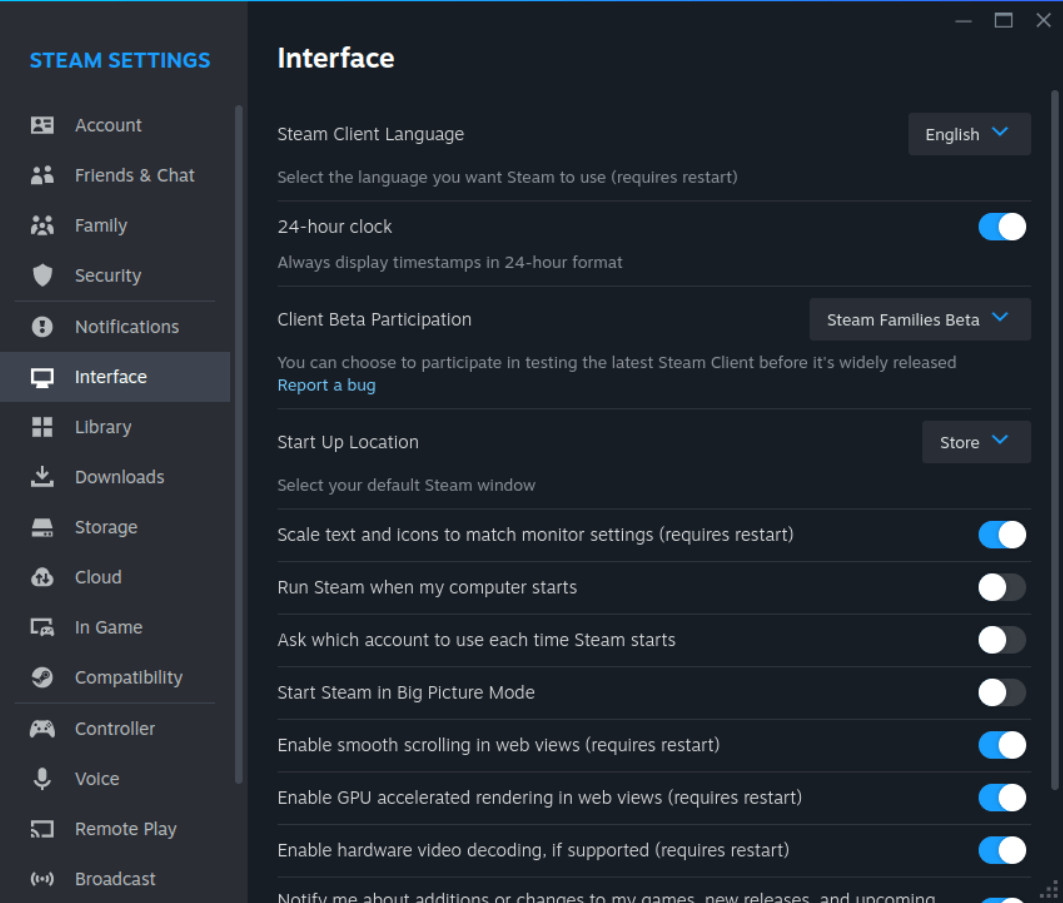 Selecting Steam Families Beta from the Client Beta Participation dropdown in Steam settings
Selecting Steam Families Beta from the Client Beta Participation dropdown in Steam settings
Steam will then prompt you to restart the client to apply the update. This update is necessary to install the beta client files. The download time will depend on your internet connection speed, but once complete, Steam will restart with the steam families beta active.
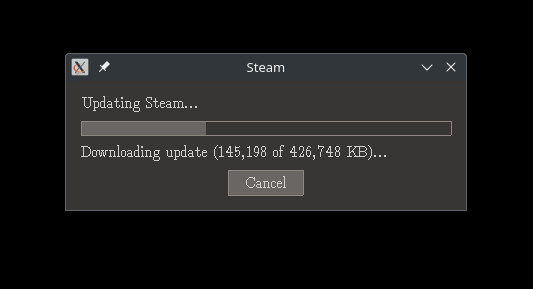 Steam client updating to apply Steam Families Beta
Steam client updating to apply Steam Families Beta
Inviting Family Members
After Steam restarts, go back to Steam > Settings and now select the Family tab. You will see a button labeled “Manage your Steam Family.” Click this button to begin setting up your Steam Family.
This action will open the main Steam window and bring the “Family” settings to the forefront. Look for the “Invite a Member” option to add individuals to your Steam Family.
 Invite a Member button in Steam Family settings
Invite a Member button in Steam Family settings
When you click “Invite a Member,” you will be asked who you would like to invite. Select “Search friend list” to add people from your existing Steam friends.
A window will appear displaying your Steam friends list. Choose the family members you wish to add to your steam family beta. Keep in mind that you can only be part of one Steam Family at a time, at least according to the current information. It’s always wise to check the latest Steam documentation as features and terms can evolve.
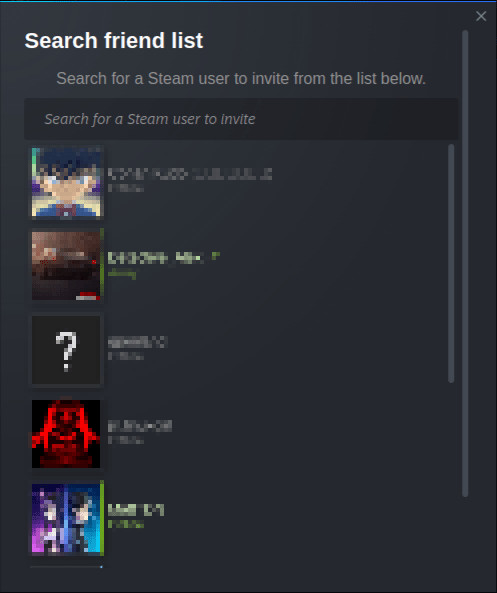 Steam Friend List window for inviting family members to Steam Families Beta
Steam Friend List window for inviting family members to Steam Families Beta
Another important detail to note is that there’s a cooldown period for changing families; you cannot switch Steam Families more frequently than every six months. Again, always verify the most up-to-date terms and conditions on the Steam support pages.
During the invitation process, you’ll specify whether each family member is a child or an adult. This distinction is crucial as it enables parental controls for child accounts, allowing you to manage game access and other settings. This feature is incredibly convenient and provides valuable peace of mind for parents.
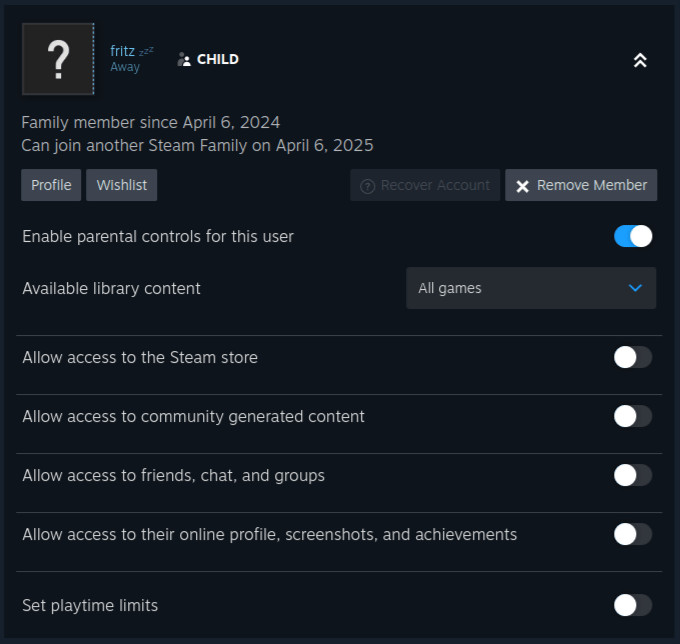 Options to set parental controls and account type during Steam Family invitation
Options to set parental controls and account type during Steam Family invitation
The invited family member will then need to accept the Steam Family invitation. Once they accept, the setup is complete! Your Steam library is now easily shared with your family members. The days of complicated account switching are over. This enhancement to the Steam Client is truly appreciated, making gaming more accessible and enjoyable for families.
Be sure to explore the full news release to discover all the additional features included in the steam families beta. For me, the biggest win is the simplified game sharing, and it works flawlessly!
Final Thoughts on Steam Families Beta and Valve’s Gaming Stewardship
Valve has consistently proven to be an excellent steward of the PC gaming community, particularly for Linux gamers. Back when I started using Linux in 2002, gaming options were limited. While community projects like “Tux Racer,” “Armagetron,” and “Pingus” were fun, they didn’t represent mainstream gaming. Valve’s introduction of Steam to Linux was a turning point. Proton has since revolutionized Linux gaming, making a vast library of Windows-compatible games playable on Linux. Today, only a small fraction of games remain incompatible with Linux. It’s a fantastic era for Linux users, especially Linux gamers on Steam. Thank you, Valve, for your continued innovation and for making gaming better for everyone!
References
Introducing Steam Families News Release
SteamDeck
River City Ransom: Underground on openSUSE Linux
