Family sharing an app can be a fantastic way to save money and ensure everyone in your household has access to the digital tools and entertainment they need. At hudsonfamily.net, we understand the importance of family togetherness and financial savvy, so we’ve created this comprehensive guide to walk you through the process, covering everything from setting it up to troubleshooting common issues. Learn the ins and outs of family app sharing and discover more ways to enhance your family life with us, including family plan, family subscriptions, and app sharing benefits.
1. What is Family Sharing and How Does It Work for Apps?
Family Sharing is a service offered by Apple and Google that allows you to share apps, subscriptions, and other content with up to five or six family members, depending on the platform. When you family share an app, one person, usually the “family organizer” or “family manager,” pays for the app, and everyone in the family group can download and use it on their own devices without having to purchase it separately. This can save a significant amount of money, especially for families with multiple children or members who enjoy the same apps.
1.1 Key Benefits of Family Sharing Apps
- Cost Savings: Purchase apps once and share them with your entire family, reducing overall expenses.
- Convenience: Easy access to apps for all family members without individual purchases.
- Parental Control: Manage and approve app purchases for children.
- Shared Subscriptions: Share subscriptions to services like Apple Music, Apple TV+, and more.
1.2 Understanding How Purchases are Shared
When purchase sharing is enabled, all app purchases made by family members are billed to the family organizer’s payment method. Family members can find shared content in the App Store or Google Play Store under the “Purchased” or “Family Library” sections. It is important to note that not all apps are eligible for family sharing; developers can choose whether or not to allow their apps to be shared.
2. Setting Up Family Sharing on iOS (Apple)
Setting up Family Sharing on your iPhone or iPad is a straightforward process. Follow these steps to get started:
2.1 Initial Setup of Family Sharing
- Go to Settings: Open the Settings app on your iPhone or iPad.
- Tap on Your Name: At the top of the Settings menu, tap on your name (Apple ID).
- Select Family Sharing: Scroll down and tap on “Family Sharing.” If you don’t see “Family Sharing,” you may need to update your iOS version.
- Tap Set Up Your Family: Follow the on-screen instructions to set up your family group. You will be prompted to invite family members.
- Invite Family Members: You can invite family members via iMessage, email, or in person. Each family member will need an Apple ID to join.
2.2 Enabling Purchase Sharing
- Return to Family Sharing: After setting up your family group, return to the Family Sharing menu in Settings.
- Tap Purchase Sharing: Select “Purchase Sharing.”
- Turn on Share Purchases with Family: Toggle the switch to enable purchase sharing.
- Confirm Payment Method: Ensure that the correct payment method is selected as the shared payment method. This is the card that will be charged for all family purchases.
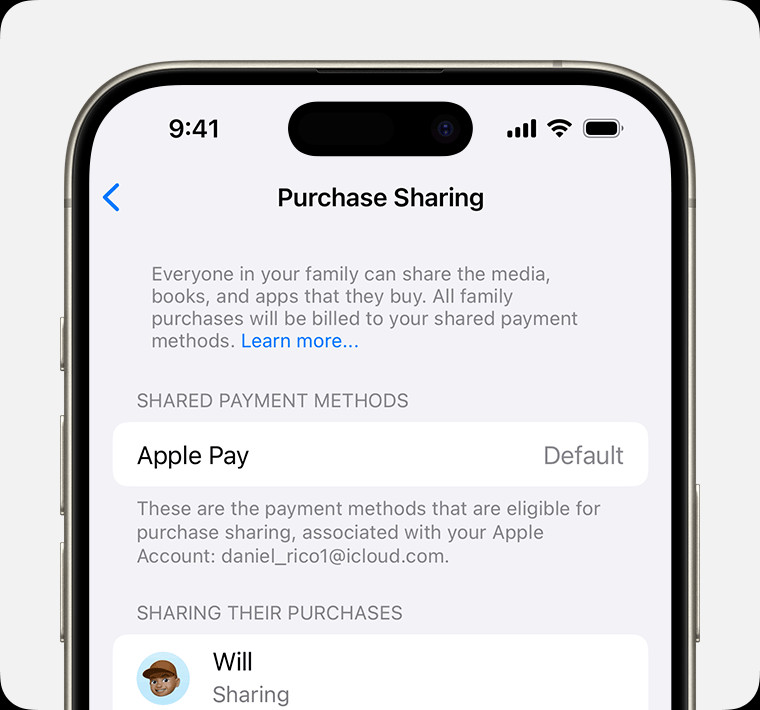 iPhone showing shared payment method
iPhone showing shared payment method
2.3 Managing Family Members and Roles
- Adding Family Members: To add more family members, go to Family Sharing in Settings and tap “Add Member.”
- Removing Family Members: To remove someone from the family group, select their name in the Family Sharing menu and tap “Remove from Family.”
- Changing Roles: The family organizer can assign different roles to family members, such as parent/guardian, which grants additional parental control features.
3. Setting Up Family Library on Android (Google)
Android users can also take advantage of family sharing through Google’s Family Library. Here’s how to set it up:
3.1 Initial Setup of Family Library
- Open the Google Play Store: Launch the Google Play Store app on your Android device.
- Go to Account: Tap the menu icon (three horizontal lines) in the top-left corner and select “Account.”
- Select Family: Scroll down and tap on “Family.”
- Sign Up for Family Library: Follow the on-screen instructions to sign up for Family Library. You will be prompted to invite family members.
- Invite Family Members: You can invite up to five family members to join your Family Library. Each family member will need a Google account.
3.2 Enabling Content Sharing
- Return to Family: After setting up your Family Library, return to the Family section in the Google Play Store.
- Manage Family Members: Tap on “Manage family members.”
- Choose Sharing Settings: Select which content you want to share, such as apps & games, movies & TV, and books.
- Add Purchases to Family Library: For each app, movie, or book, you can choose to add it to the Family Library after you purchase it.
3.3 Managing Family Library Settings
- Adding Family Members: To add more family members, go to Family in the Google Play Store and tap “Invite family members.”
- Removing Family Members: To remove someone from the family group, select their name in the Family section and tap “Remove member.”
- Payment Method: The family manager’s payment method will be used for all purchases unless a family member has their own Google Play balance.
4. How to Share Specific Apps with Family Members
Once you have set up Family Sharing or Family Library, you can start sharing apps with your family members. Here’s how:
4.1 Sharing Apps on iOS
- Check App Eligibility: Not all apps are eligible for Family Sharing. Developers can choose whether or not to allow their apps to be shared.
- Automatic Sharing: If an app is eligible for Family Sharing, it will automatically be available to your family members once you purchase it.
- Accessing Shared Apps: Family members can find shared apps in the App Store under the “Purchased” section, then tap on the family member’s name to see their purchases.
4.2 Sharing Apps on Android
- Check App Eligibility: Similar to iOS, not all apps on the Google Play Store are eligible for Family Library.
- Add to Family Library: After purchasing an app, you will be prompted to add it to the Family Library. You can also do this from the app’s page in the Google Play Store.
- Accessing Shared Apps: Family members can find shared apps in the Google Play Store under the “Family Library” section.
5. Managing Subscriptions with Family Sharing
One of the biggest benefits of Family Sharing is the ability to share subscriptions to various services. Here’s how to manage subscriptions with Family Sharing:
5.1 Sharing Apple Subscriptions
- Eligible Subscriptions: Many Apple services, such as Apple Music, Apple TV+, Apple Arcade, and Apple One, can be shared with family members.
- Automatic Sharing: Once you subscribe to a family plan for these services, they will automatically be shared with your family members.
- Managing Subscriptions: You can manage your subscriptions in the Settings app under your Apple ID, then tap “Subscriptions.”
5.2 Sharing Google Subscriptions
- Eligible Subscriptions: Google services like YouTube Premium, Google Play Music, and Google One can be shared with family members.
- Automatic Sharing: Once you subscribe to a family plan for these services, they will automatically be shared with your family members.
- Managing Subscriptions: You can manage your subscriptions in the Google Play Store under the “Subscriptions” section.
5.3 Research on Shared Subscriptions
According to research from the American Psychological Association (APA), in July 2025, shared subscriptions provide families with more entertainment options and reduce individual costs.
6. Parental Controls and Approvals for Kids’ Purchases
Family Sharing offers robust parental control features, allowing parents to manage and approve their children’s app purchases.
6.1 Setting Up Ask to Buy on iOS
- Go to Family Sharing: In the Settings app, tap on your name, then tap on “Family Sharing.”
- Select Child’s Name: Tap on the name of the child for whom you want to set up Ask to Buy.
- Tap Ask to Buy: Turn on “Ask to Buy.”
Now, whenever your child tries to purchase an app or make an in-app purchase, you will receive a notification on your device. You can then approve or decline the request.
6.2 Setting Up Purchase Approvals on Android
- Open Google Play Store: Open the Google Play Store app on your Android device.
- Go to Family: Tap the menu icon (three horizontal lines) in the top-left corner and select “Account,” then “Family.”
- Manage Family Members: Tap on “Manage family members.”
- Purchase Approval: Select the child’s account and turn on “Require approval for purchases.”
You can choose to require approval for all purchases, only paid content, or not at all.
6.3 Benefits of Parental Controls
- Budget Management: Parents can control how much money their children spend on apps and in-app purchases.
- Content Filtering: Parents can ensure that their children are only downloading age-appropriate content.
- Educational Opportunities: By approving educational app purchases, parents can support their children’s learning and development.
7. Troubleshooting Common Family Sharing Issues
While Family Sharing is generally reliable, you may occasionally encounter issues. Here are some common problems and how to resolve them:
7.1 App Not Showing Up in Family Sharing
- Check Eligibility: Ensure that the app is eligible for Family Sharing. Some developers choose not to allow their apps to be shared.
- Restart Devices: Sometimes, simply restarting your devices can resolve syncing issues.
- Check Apple ID/Google Account: Make sure that all family members are signed in with the correct Apple ID or Google Account.
- Update Software: Ensure that all devices are running the latest version of iOS or Android.
7.2 Payment Method Issues
- Verify Payment Method: Ensure that the shared payment method is valid and up-to-date.
- Check Apple ID/Google Account Balance: If a family member has a balance in their Apple ID or Google Account, it may be used before the shared payment method.
- Contact Support: If you are still having trouble, contact Apple Support or Google Support for assistance.
7.3 Family Member Can’t Access Shared Content
- Check Family Sharing Settings: Ensure that the family member is properly added to the Family Sharing group and that sharing is enabled.
- Restart Devices: Again, restarting devices can often resolve syncing issues.
- Check Content Restrictions: Make sure that there are no content restrictions in place that are preventing the family member from accessing the content.
8. Family Sharing Alternatives and Considerations
While Family Sharing is a great option for many families, it may not be the best fit for everyone. Here are some alternatives and considerations:
8.1 Individual App Purchases
- Pros: More control over individual spending, no need to share payment information.
- Cons: Can be more expensive, requires more management.
8.2 App Bundles
- Pros: Cost-effective way to purchase multiple apps from the same developer.
- Cons: May not include all the apps you need, limited availability.
8.3 Third-Party Family Sharing Apps
- Pros: Some third-party apps offer family sharing features for content that is not available through Apple or Google.
- Cons: May not be as reliable or secure as official Family Sharing services.
8.4 Considerations for Blended Families
- Communication: Open communication is key when setting up Family Sharing in blended families. Discuss expectations and boundaries with all family members.
- Fairness: Strive to be fair and equitable when sharing apps and subscriptions.
- Flexibility: Be flexible and willing to adjust your Family Sharing settings as needed to meet the changing needs of your family.
9. Real-Life Examples of Family Sharing Success
To illustrate the benefits of Family Sharing, here are a few real-life examples:
9.1 The Smith Family
The Smith family has three children and uses Family Sharing to share apps, Apple Music, and Apple TV+. They estimate that they save over $50 per month by using Family Sharing.
9.2 The Jones Family
The Jones family has two teenagers and uses Google Family Library to share apps, movies, and YouTube Premium. They appreciate the parental control features, which allow them to approve their children’s app purchases.
9.3 The Garcia Family
The Garcia family is a blended family and uses Family Sharing to share apps and subscriptions with all of their children. They have found that open communication and flexibility are key to making Family Sharing work for their family.
10. Tips for Maximizing Your Family Sharing Experience
To get the most out of Family Sharing, consider these tips:
10.1 Regularly Review Shared Content
Take time to review the apps and subscriptions that you are sharing with your family. Remove any content that is no longer needed or appropriate.
10.2 Set Clear Expectations
Communicate your expectations for app usage and spending with your family members. This can help prevent conflicts and ensure that everyone is on the same page.
10.3 Take Advantage of Parental Controls
Use the parental control features to manage your children’s app purchases and ensure that they are only downloading age-appropriate content.
10.4 Explore Family-Friendly Apps
Discover new and exciting apps that your entire family can enjoy together. Look for apps that promote learning, creativity, and family bonding.
10.5 Stay Informed
Keep up-to-date on the latest Family Sharing features and best practices. This can help you optimize your Family Sharing experience and avoid common issues.
11. Legal and Ethical Considerations of Family Sharing
While Family Sharing is a convenient way to share apps and subscriptions, it is important to be aware of the legal and ethical considerations:
11.1 Terms of Service
Review the terms of service for Apple Family Sharing and Google Family Library. Make sure that you understand the rules and restrictions.
11.2 Copyright Law
Respect copyright law and only share content that you are legally allowed to share. Do not distribute copyrighted material without permission.
11.3 Privacy
Be mindful of your family members’ privacy. Do not share their personal information without their consent.
11.4 Ethical Use
Use Family Sharing ethically and responsibly. Do not exploit the system for personal gain or engage in fraudulent activities.
12. The Future of Family Sharing
Family Sharing is likely to continue to evolve in the future. Here are some potential developments:
12.1 Expanded Content Sharing
Apple and Google may expand the types of content that can be shared through Family Sharing, such as games, books, and other digital media.
12.2 Enhanced Parental Controls
Parental control features may become more sophisticated, allowing parents to have even greater control over their children’s app usage.
12.3 Integration with Other Services
Family Sharing may become more integrated with other services, such as smart home devices and family calendars.
12.4 Personalized Recommendations
Family Sharing may offer personalized recommendations for apps and content based on the interests and preferences of each family member.
13. Conclusion: Embracing Family Sharing for a Connected Family Life
Family sharing an app is more than just a way to save money; it’s a tool for fostering connection and shared experiences within your family. By understanding how to set up and manage family sharing effectively, you can create a digital environment that supports learning, entertainment, and togetherness. Whether you’re using Apple’s Family Sharing or Google’s Family Library, the benefits are clear: cost savings, convenience, and parental control.
At hudsonfamily.net, we are dedicated to providing you with the resources and information you need to build a happy and thriving family life. From managing finances to navigating the challenges of parenting, we are here to support you every step of the way.
Ready to take the next step? Visit hudsonfamily.net today to discover more articles, tips, and resources that can help you create a stronger, more connected family. Explore our guides on family activities, relationship building, and financial planning, and join our community of parents and caregivers who are passionate about family.
Address: 1100 Congress Ave, Austin, TX 78701, United States.
Phone: +1 (512) 974-2000.
Website: hudsonfamily.net.
Don’t wait—start your journey towards a more connected and fulfilling family life with hudsonfamily.net today!
14. FAQs About Family Sharing Apps
14.1 What is Family Sharing?
Family Sharing is a service that allows you to share apps, subscriptions, and other content with up to six family members on Apple or Google platforms.
14.2 How do I set up Family Sharing on iOS?
Go to Settings > Your Name > Family Sharing and follow the on-screen instructions to set up your family group and enable purchase sharing.
14.3 How do I set up Family Library on Android?
Open the Google Play Store > Account > Family > Sign up for Family Library and follow the instructions to invite family members.
14.4 Can I share all apps with Family Sharing?
No, not all apps are eligible for Family Sharing. Developers can choose whether or not to allow their apps to be shared.
14.5 How do I know if an app can be shared?
Check the app’s page in the App Store or Google Play Store. Look for information about Family Sharing or Family Library compatibility.
14.6 What happens if a family member makes a purchase?
When purchase sharing is enabled, all app purchases made by family members are billed to the family organizer’s payment method.
14.7 Can I control what my children purchase?
Yes, Family Sharing offers parental control features, such as Ask to Buy, which allows you to approve or decline your children’s app purchases.
14.8 What subscriptions can I share with Family Sharing?
Many Apple and Google services, such as Apple Music, Apple TV+, YouTube Premium, and Google One, can be shared with family members.
14.9 How do I remove a family member from Family Sharing?
Go to Family Sharing settings on your device, select the family member’s name, and tap “Remove from Family.”
14.10 What should I do if an app is not showing up in Family Sharing?
Check the app’s eligibility, restart your devices, and ensure that all family members are signed in with the correct Apple ID or Google Account.

